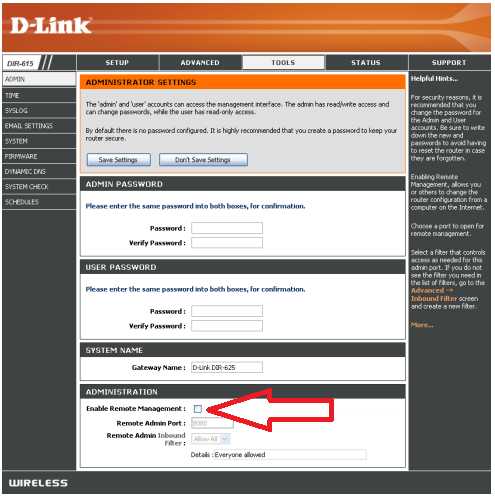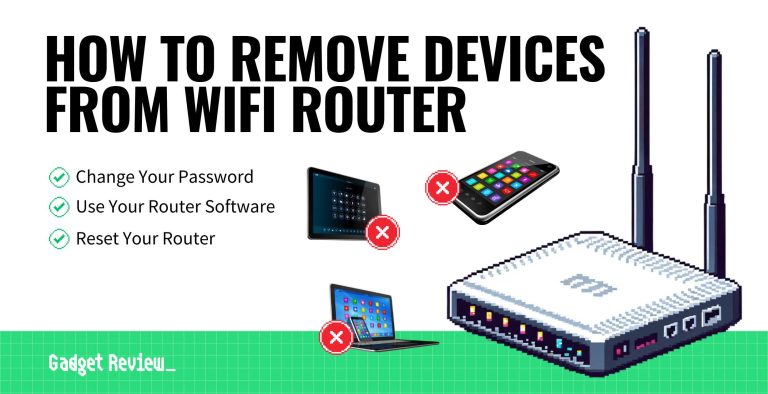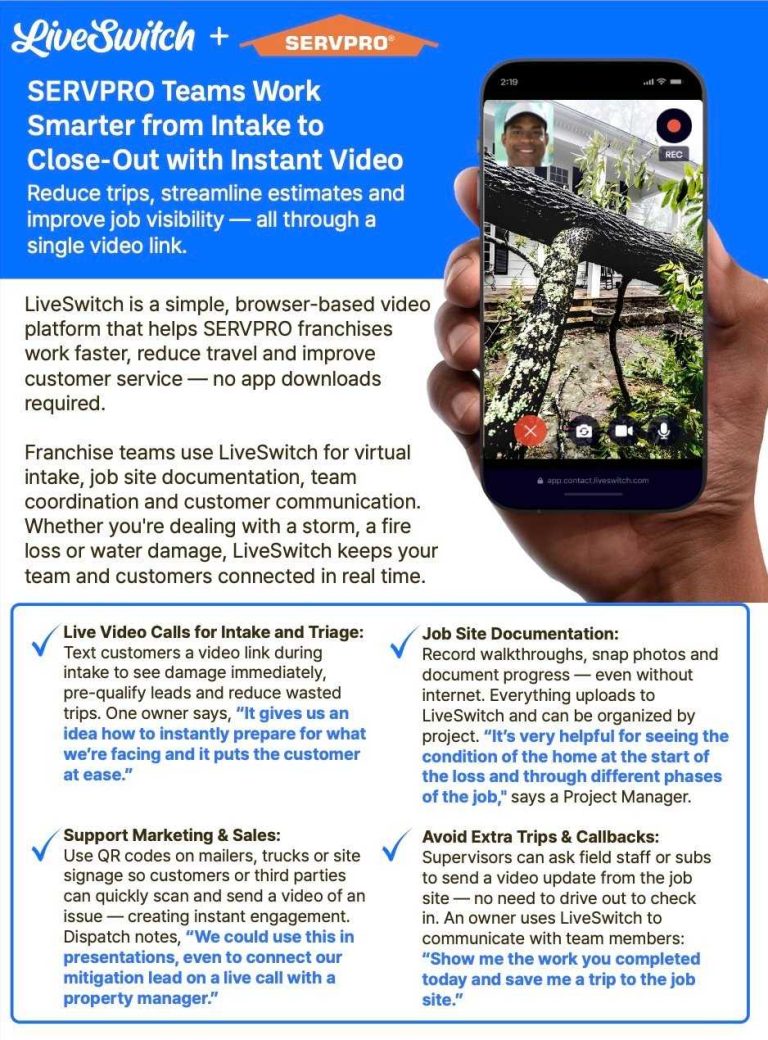To boost your internet speed, updating your router’s firmware is a quick and effective fix. A firmware upgrade can fix bugs, enhance performance, and ensure your device runs smoothly. Just a few simple steps, and you’ll be enjoying faster, more reliable Wi-Fi in no time!
Updating your router’s firmware is a straightforward process. First, access your router’s admin page, check for available updates, and follow the prompts to install the latest version. Keeping your firmware up-to-date is essential for optimal speed and security.
Struggling with slow internet? Upgrading your router firmware can be the game-changer you need. It improves overall performance by fixing bugs and optimizing settings. This guide will walk you through the easy steps to keep your device running at its best, ensuring faster internet speeds and a better browsing experience.
How to upgrade router firmware to improve speed
Understanding Router Firmware and Its Role in Speed
Router firmware is the core software that controls how your router functions. It manages data flow, connects devices, and ensures security. Outdated firmware can slow your internet because it might not work efficiently with new devices or internet standards. Keeping your firmware updated is an easy way to enhance your Wi-Fi speed and stability.
Benefits of Upgrading Router Firmware
Updating your router firmware offers several advantages. It can increase internet speed, fix bugs, patch security vulnerabilities, and improve compatibility with new devices. Firmware updates often include performance improvements that help your router handle traffic more efficiently.
How Often Should You Update Your Router Firmware?
It is recommended to check for firmware updates at least once every three to six months. Some routers can automatically notify you about updates, but manual checks ensure you’re always running the latest version. Regular updates prevent performance issues and security risks caused by outdated software.
Step-by-Step Guide to Upgrade Your Router Firmware
1. Check Your Router Model and Current Firmware Version
Start by identifying your router’s model number and current firmware version. This information is usually on the label on the underside of your router or within the router’s admin panel. Knowing this helps you download the correct update.
2. Visit the Manufacturer’s Website
Go to your router manufacturer’s official website. Look for the support or downloads section where firmware updates are provided. Ensure you visit the legitimate site to avoid downloading malicious files.
3. Download the Correct Firmware Update
Locate your router model and download the latest firmware file. Double-check that the firmware version is newer than your current one. Save this file to your computer in a location you’ll remember.
4. Prepare for Firmware Update
Before updating, connect your router directly to your computer using an Ethernet cable. A wired connection minimizes the risk of interruptions during the update. Also, ensure your router is plugged into a power source and has a stable power supply.
5. Access Your Router’s Admin Panel
Open a web browser and enter your router’s IP address, commonly 192.168.1.1 or 192.168.0.1. Log in using your admin username and password. If you haven’t changed these, check the default credentials in your router’s manual.
6. Locate Firmware Update Section
Navigate to the firmware or software update section within the admin panel. This section might be labeled “Firmware Upgrade,” “Router Update,” or similar. Follow the instructions provided there to upload your firmware file.
7. Upload and Install the Firmware
Click the upload button and select the firmware file you downloaded earlier. Confirm the update and wait patiently during the process. Do not turn off or disconnect your router during this time.
8. Reboot Your Router
Once the update completes, your router typically restarts automatically. If not, manually reboot it to ensure the new firmware is active. Check the admin panel to verify that the firmware version has been updated.
Potential Challenges and Troubleshooting Tips
Sometimes, firmware updates may not go as planned. If your router gets stuck during update or fails to boot, perform a factory reset or contact customer support. Always back up your settings before updating to ease recovery if needed.
Safety Precautions During Firmware Upgrades
Never interrupt the firmware update process by turning off your router or disconnecting power. Use a wired connection when possible to avoid disconnection. Also, verify that the firmware file is genuine to prevent security issues.
Additional Tips for Faster Wi-Fi After Updating
After upgrading firmware, you can further optimize your Wi-Fi speed by changing your router’s settings. Enable Quality of Service (QoS) to prioritize bandwidth for important devices or activities. Also, place your router in a central location and away from interference sources like microwaves or cordless phones.
Related Topics: Enhancing Network Performance
- How to change Wi-Fi channel for less interference
- Best practices for router placement in your home
- Understanding dual-band versus tri-band routers
- How to secure your Wi-Fi network from intruders
Tools and Resources for Firmware Updates
Here is a simple table listing popular router brands and their update resources:
| Brand | Official Website | Support Page |
|---|---|---|
| TP-Link | https://www.tp-link.com | https://www.tp-link.com/support/ |
| Netgear | https://www.netgear.com | https://kb.netgear.com |
| ASUS | https://www.asus.com | https://www.asus.com/support/ |
| Linksys | https://www.linksys.com | https://www.linksys.com/support/ |
Summary of Key Points
Updating your router firmware is a straightforward process that can significantly improve your Wi-Fi speed and security. Always download firmware from official sources and follow the steps carefully. Regular updates, combined with optimal placement and settings adjustments, help maintain fast and reliable internet connections.
With these detailed instructions and tips, you will be able to keep your router up to date and enjoy faster broadband speeds. Remember, a well-maintained router delivers better performance and better streaming, gaming, or browsing experiences.
How Do Firmware Updates Boost TP-Link Router Speed?
Frequently Asked Questions
What are the initial steps to ensure a successful firmware update for my router?
Before updating your router firmware, verify your current firmware version and back up your current settings to prevent data loss. Connect your computer directly to the router via Ethernet to avoid interruptions, and ensure your device has a stable internet connection throughout the process. Checking the manufacturer’s website for specific instructions related to your router model can help you avoid potential compatibility issues.
How can I verify that my router’s firmware has been successfully upgraded?
After completing the firmware update, log into your router’s admin panel and check the firmware version displayed. It should match the latest version available on the manufacturer’s website. Additionally, monitor your network performance to see if there is an improvement in speed or stability, indicating that the update has taken effect properly.
What precautions should I take to prevent issues during firmware upgrade?
Ensure your router is connected to a reliable power source to prevent shutdowns during the update. Avoid interrupting the update process and do not turn off your device. Use a wired connection instead of Wi-Fi if possible, as it provides a more stable link during the upgrade. Reading the manufacturer’s guidelines carefully can also help you avoid errors or bricking your device.
When should I consider updating my router’s firmware specifically to improve internet speed?
If you notice buffering, slow data transfer, or connectivity problems, it’s a good idea to update your firmware. Firmware updates can optimize your router’s performance and fix known bugs that affect speed. Regularly checking for updates ensures your device runs efficiently and can handle higher data loads.
How do I access my router’s admin interface to perform a firmware update?
Open a web browser and type your router’s IP address, usually something like 192.168.1.1 or 192.168.0.1, into the address bar. Enter your login credentials, which are often found on a label on the device or in the user manual. Navigate to the firmware or software update section within the admin panel to initiate the process.
Final Thoughts
How to upgrade router firmware to improve speed is straightforward. First, identify your router model and visit the manufacturer’s website. Download the latest firmware version available for your device. Follow the instructions carefully to install the update, ensuring your device remains connected during the process. Regular firmware updates can fix bugs, enhance security, and boost performance. Staying current with your router firmware is a simple way to improve your internet speed and stability.
I’m passionate about hardware, especially laptops, monitors, and home office gear. I share reviews and practical advice to help readers choose the right devices and get the best performance.