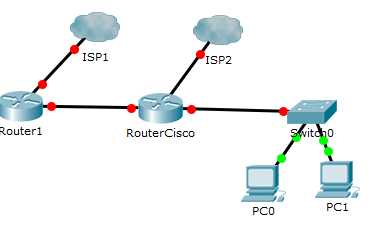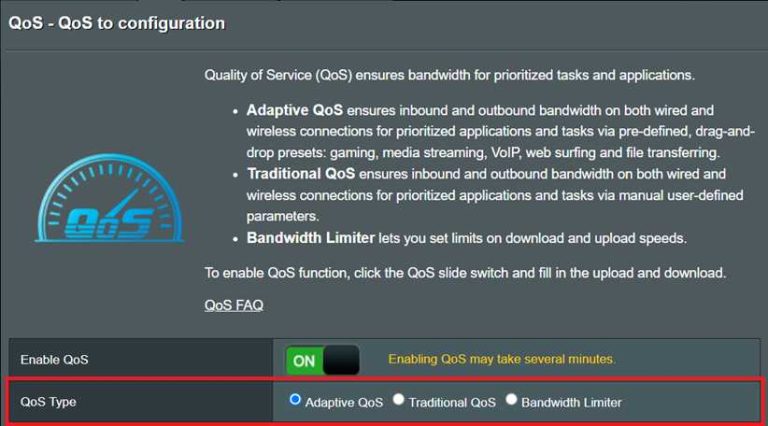To upgrade your router for better speed, start by checking for the latest firmware updates, consider upgrading to a router with the latest Wi-Fi standards like Wi-Fi 6, and position your router optimally in your home. These simple steps can dramatically enhance your internet performance and reduce buffering or lag.
In brief, upgrading your router involves updating its firmware, choosing a newer model with advanced features, and placing it strategically for optimal coverage. These adjustments can significantly boost your Wi-Fi speed, making streaming, gaming, and browsing much smoother.
If your internet feels sluggish despite paying for high-speed plans, upgrading your router can be a game changer. It’s a quick way to improve connectivity and make the most of your internet service. With technology advancing rapidly, older routers may no longer handle current demands efficiently, so knowing how to upgrade ensures you stay connected at top speeds. From swapping out outdated hardware to optimizing placement, these simple upgrades can give your home Wi-Fi a noticeable boost.
How to upgrade your router for better speed
Understanding Your Current Router and Its Limits
Before upgrading, you need to know what your current router can do. Check its model number and features. This helps you decide if it’s time for a new one or if you just need to tweak settings.
Many older routers do not support the latest Wi-Fi standards, which means slower speeds and weaker signals. Look at your router’s specifications online to see its maximum speed and compatibility. If your internet plan offers higher speeds but your router cannot handle them, upgrading is a good idea.
Checking your router’s firmware is also important. Sometimes, updating the firmware can improve speed and fix bugs. Visit the manufacturer’s website to download the latest updates.
Choosing the Right Router for Your Needs
Picking the right router depends on how many devices you connect and what activities you do online. For simple browsing or streaming, a basic router might suffice. However, gaming or multiple users demand a more powerful device.
Consider routers that support the latest Wi-Fi standards, such as Wi-Fi 6 (802.11ax). Wi-Fi 6 offers faster speeds, better performance in crowded areas, and improved battery life for connected devices.
Look at features such as:
- Dual-band or tri-band support
- MIMO technology for handling multiple devices
- Beamforming to direct signal toward devices
- Support for gigabit Ethernet ports
Choose a router that fits your internet speed package. For example, if your internet offers speeds up to 1 Gbps, pick a router that can handle that without bottlenecking.
Setting Up Your New Router for Optimal Performance
Once you have a new router, proper setup makes a big difference. Place your router in a central location, away from walls or metal objects that can block Wi-Fi signals. Keep it elevated, such as on a shelf, for better coverage.
Configure your network settings to optimize speed. Use strong encryption like WPA3 for security but avoid overly complex passwords that might cause connection issues. Change the default network name (SSID) to something unique for easy identification.
Set your Wi-Fi channels wisely. In crowded neighborhoods, switching to less congested channels minimizes interference. Many routers have an auto-channel feature; use it if available.
Update your router’s firmware right after setup. Manufacturers often release updates that enhance performance or fix security issues. Regular updates ensure your network runs smoothly.
Utilizing Quality of Service (QoS) Settings
QoS settings prioritize bandwidth for critical devices or activities. For example, if you often stream movies or play online games, setting QoS can help ensure smooth performance.
Access your router’s admin panel and locate QoS options. Enable QoS and set priorities for devices or applications. Many routers let you assign higher priority to specific devices via MAC addresses or IP addresses.
Properly configuring QoS can significantly improve speed and reduce lag during high-demand activities. Review your device usage regularly to adjust priorities as needed.
Extending Wi-Fi Coverage with Additional Equipment
A single router may not cover a large home or office effectively. Using range extenders, mesh Wi-Fi systems, or additional access points can improve coverage.
- Range extenders boost signal in dead zones but may reduce overall speed.
- Mesh Wi-Fi systems create a seamless Wi-Fi network with multiple nodes for better coverage.
- Ethernet backhaul options provide faster and more reliable connections between nodes or access points.
Choose equipment compatible with your router’s Wi-Fi standard. Proper placement of these devices is key to maximizing coverage and speed.
Performing Speed Tests and Troubleshooting
Test your internet speed regularly to verify improvements. Use reputable speed testing websites or apps. Compare results to your internet plan’s advertised speed.
If speeds are lower than expected, troubleshoot common issues. Restart your router and modem, check cable connections, and ensure no devices are hogging bandwidth.
Adjust channel settings or QoS priorities if needed. Sometimes, firmware updates also resolve speed issues. If problems persist, contact your internet provider or consider upgrading your plan.
Additional Tips for Maintaining Fast Wi-Fi
Keep your router in tip-top shape by rebooting it periodically. Clear cache and disconnect unused devices to free up bandwidth.
Secure your network with strong, unique passwords to prevent unauthorized usage. Regularly update passwords and firmware for security and performance.
Monitor connected devices through the router’s admin dashboard. Limit background applications on devices that drain bandwidth during peak times.
Understanding Future-Proofing Your Network
Invest in routers that support upcoming Wi-Fi standards and higher internet speeds. This way, your network can handle future upgrades without immediate replacements.
Consider features like multi-gig Ethernet ports, advanced security protocols, and compatibility with smart home devices.
Stay informed about new technologies in Wi-Fi and networking. Being proactive helps keep your internet fast and reliable for years to come.
Summary
Upgrading your router for better speed involves choosing the right device, placing it properly, configuring settings optimally, and maintaining it regularly. Ensuring your equipment supports the latest standards and features makes a significant difference.
Utilizing tools like QoS, extenders, and fast firmware updates can maximize your network’s potential. With these steps, you can enjoy faster, more reliable internet for all your online activities.
Boost Your Internet Speed: The Ultimate WiFi Guide
Frequently Asked Questions
What are the key features to look for when buying a new router for better speed?
When purchasing a new router, focus on features like dual or tri-band capabilities, the latest Wi-Fi standards such as Wi-Fi 6 or Wi-Fi 6E, higher data throughput, and advanced security options. Ensuring the router supports MU-MIMO technology can also help manage multiple devices efficiently. These features collectively promote faster and more reliable internet connections throughout your home.
How can I optimize my existing router settings to improve internet speed?
Access your router’s admin dashboard and update the firmware to the latest version, which often includes performance improvements. Change the Wi-Fi channel to a less congested one, typically using tools to scan for optimal channels. Additionally, disable unused services, enable Quality of Service (QoS) to prioritize bandwidth for essential devices, and ensure your router’s placement is optimal for even coverage.
What steps should I take to ensure my home network is ready for a router upgrade?
Before replacing your router, clear out unused devices from your network, update device firmware, and verify your internet plan supports higher speeds. Consider conducting a speed test to establish a baseline. Additionally, organize your cables and Wi-Fi coverage areas to make setup easier, and inform other users of the upgrade to minimize disruptions during installation.
Are there specific placement tips to maximize my new router’s performance?
Place the router in a central location away from thick walls, metal objects, and electronic devices that may interfere with the signal. Elevate the device on a shelf or high surface to improve coverage. Avoid placing the router near microwaves or cordless phones, and ensure there’s minimal clutter around it to reduce signal obstructions, which can significantly enhance speed and stability.
Final Thoughts
Upgrading your router for better speed involves selecting a model with the latest Wi-Fi standards, such as Wi-Fi 6. Ensure it has sufficient bandwidth and features like dual or tri-band functionality.
Place your router in a central, open location to maximize coverage and reduce interference from walls or appliances. Regularly update your router’s firmware to boost performance and security.
In conclusion, how to upgrade your router for better speed by choosing newer equipment, optimizing placement, and maintaining firmware updates. These steps will significantly improve your internet experience.
I’m passionate about hardware, especially laptops, monitors, and home office gear. I share reviews and practical advice to help readers choose the right devices and get the best performance.