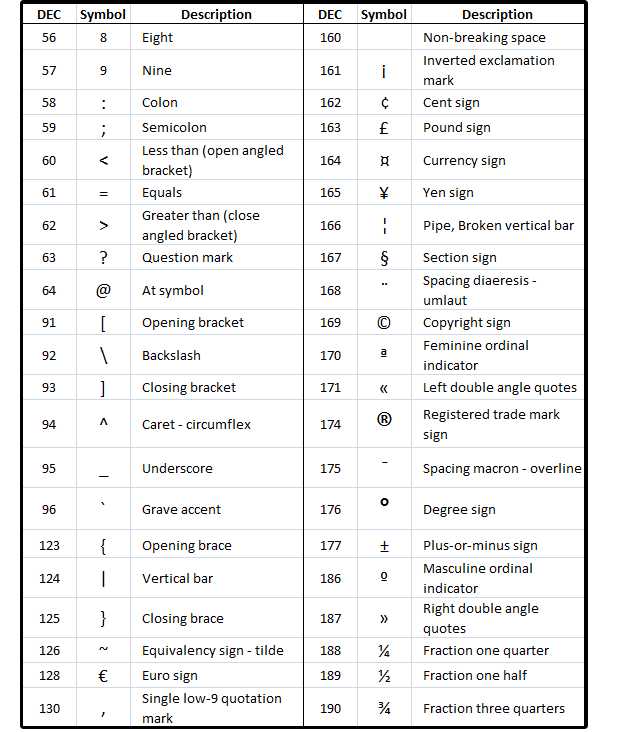Using a keyboard and mouse on your Xbox One is a great way to enhance your gaming experience, especially for genres like first-person shooters or real-time strategy games. To get started, simply connect your USB keyboard and mouse to the available USB ports on your console. For wireless devices, ensure they’re paired correctly with the Xbox. Once connected, most compatible games will automatically recognize these devices, allowing you to use them seamlessly. While not all titles support keyboard and mouse input, the growing list of compatible games makes this a worthwhile setup. So, if you’re looking to up your game with more precise controls, you’ve come to the right place—let’s dive into how to set it all up!
How to Use Keyboard and Mouse on Xbox One
Using a keyboard and mouse on the Xbox One can elevate your gaming experience to a new level. With this setup, you can enjoy the precision and speed of a keyboard alongside the tactile feedback of a mouse. In this guide, we will explore all the necessary steps to get you started, along with tips and tricks to optimize your gameplay.
Understanding Xbox One’s Compatibility with Keyboard and Mouse
Not all games are designed to support keyboard and mouse inputs on the Xbox One. Currently, Microsoft’s Xbox One natively supports these peripherals for select titles. However, many popular games, especially first-person shooters, do allow for this setup.
Some games that support keyboard and mouse include:
- Call of Duty: Warzone
- Fortnite
- Able to be used in certain modes of Minecraft
When considering a keyboard and mouse for your Xbox One, ensure that they are compatible and ideally designed for gaming.
Connecting Your Keyboard and Mouse to Xbox One
Connecting a keyboard and mouse to your console is simple. Here are the two main methods:
Wired Connection
1. **Plug it in**: Insert the USB connector of your keyboard and mouse into the USB ports on the front or back of your Xbox One.
2. **Automatic Detection**: The system will automatically recognize the devices.
3. **Settings**: You may want to check the settings to ensure everything is functioning correctly.
Wireless Connection
1. **Bluetooth Setup**: If you have a wireless keyboard and mouse, ensure they are in pairing mode.
2. **Access Settings**: Go to the Xbox settings, and select “Devices & connections”.
3. **Pair Your Devices**: Choose the keyboard or mouse from the list of available devices and follow the on-screen instructions.
Configuring Your Keyboard and Mouse for Optimal Use
After connecting your keyboard and mouse, it’s important to configure them for the best performance.
Key Settings on Xbox One
Under the settings menu, you may find options to customize keybindings and mouse sensitivity. Here’s how to adjust them:
1. **Navigate to Settings**: Go to “Settings” > “General” > “Volume & audio output”.
2. **Customize Controls**: Within the “Devices” section, you will be able to change key mappings or sensitivity levels.
3. **Test Gameplay**: Always do a quick test in your game to see if adjustments are needed.
Choosing the Right Keyboard and Mouse for Gaming
Not all keyboards and mice are created equal. Here’s what to look for when choosing gaming peripherals:
Features of a Good Gaming Keyboard
– **Mechanical Keys**: Offers better feedback and quicker response times.
– **Anti-Ghosting**: This allows multiple keys to be pressed simultaneously without conflict.
– **Programmable Keys**: Customization options can enhance gameplay.
Features of a Good Gaming Mouse
– **High DPI (Dots Per Inch)**: A higher DPI can translate to better precision.
– **Ergonomic Design**: Comfort is important for long gaming sessions.
– **Extra Buttons**: Additional buttons can be programmed for shortcuts in-game.
Tips for Playing with Keyboard and Mouse on Xbox One
Having the right equipment is just one part of the equation. Here are some tips to optimize your gaming experience:
Practice Makes Perfect
Transitioning from a controller to a keyboard and mouse can take time. Spend time practicing in games that allow for these peripherals.
Utilize In-Game Settings
Many games have in-depth settings for keyboard and mouse users. Adjusting the sensitivity and key bindings can greatly affect your gameplay.
Be Mindful of Your Setup
Ensure you have a comfortable gaming environment. Your chair, desk height, and monitor placement can all affect your performance.
Common Challenges and How to Overcome Them
Using a keyboard and mouse can come with its set of challenges. Here are some common issues and solutions:
Input Lag
Sometimes, you may experience delays between your input and the game response. Make sure your peripherals are connected directly to the console and not through hubs.
Compatibility Issues
Not every game supports keyboard and mouse, so check online before you invest in new peripherals.
Comfort Adjustments
If you feel discomfort while gaming, consider adjusting your chair or using a wrist rest for your keyboard.
Popular Games That Support Keyboard and Mouse on Xbox One
Knowing which games support keyboard and mouse can help you make the most of your setup. Here are some popular titles:
- Destiny 2
- Warframe
- Paladins
- World of Tanks
These games not only support keyboard and mouse but also benefit greatly from the precision these tools offer.
Staying Competitive with Keyboard and Mouse
When using keyboard and mouse on Xbox One, staying competitive can be a game-changer. Here are some tips:
Movement Techniques
Master key movement techniques that work well with a keyboard. Practice strafing and jumping to make yourself harder to hit.
Map Awareness
With a mouse, you can easily look around faster than with a controller. Use this advantage to stay alert and keep track of your surroundings.
Team Communication
Utilize the keyboard for quick chat to coordinate with teammates. This feature can be especially useful in multiplayer environments.
Using a keyboard and mouse on the Xbox One opens up a new layer of gameplay. As you explore the different methods of connection, customization, and gameplay strategies, you will find that this setup can significantly enhance your gaming experience. Always remember to practice and adjust settings to meet your preferences, ensuring a comfortable and enjoyable time in your favorite games. Happy gaming!
How to use Keyboard and Mouse on XBOX One (2025)
Frequently Asked Questions
Can I use any keyboard and mouse with my Xbox One?
Not all keyboards and mice are compatible with the Xbox One. Look for devices that specifically indicate compatibility with the console. Most USB keyboards and mice should work, but check the manufacturer’s details for confirmation. Wireless models may require a dongle that connects to the console.
How do I set up my keyboard and mouse with the Xbox One?
To set up your keyboard and mouse, simply connect them to the USB ports on the Xbox One. If your devices are wireless, ensure they are properly paired with the console. Once connected, the Xbox One will automatically recognize them, and you can start using them in supported games and apps.
Which games support keyboard and mouse input on Xbox One?
Many popular titles support keyboard and mouse input on Xbox One, including games like Fortnite, Warframe, and Call of Duty: Modern Warfare. Check the official game specifications or forums for the latest updates on compatibility, as developers frequently add support for this input method.
Do I need to adjust settings after connecting my keyboard and mouse?
Typically, you won’t need to adjust any settings after connecting your keyboard and mouse. The Xbox One automatically recognizes them and adjusts the controls accordingly. However, you may want to check in-game settings for sensitivity or key bindings to customize your experience.
Can I use keyboard shortcuts while gaming on Xbox One?
Yes, many games that support keyboard and mouse input also allow for keyboard shortcuts. You can use standard gaming controls, such as WASD for movement and other assigned keys for actions. Always refer to the game’s control layout for specific shortcuts and adjustments.
Is there a difference in performance when using a keyboard and mouse versus a controller?
Performance can vary based on the game and individual preference. Many players find that a keyboard and mouse provide greater precision and speed, especially in first-person shooters. However, some games are optimized for controller use, so it ultimately depends on what feels more comfortable to you.
Final Thoughts
Using a keyboard and mouse on Xbox One enhances gameplay for those who prefer this setup. First, connect your mouse and keyboard via USB or through Bluetooth if supported.
Once connected, adjust your settings in the Xbox Accessibility options to customize your experience.
Remember, not all games are compatible with this setup, so check each game’s requirements. Overall, following these steps allows you to effectively use keyboard and mouse on Xbox One.
I’m passionate about hardware, especially laptops, monitors, and home office gear. I share reviews and practical advice to help readers choose the right devices and get the best performance.