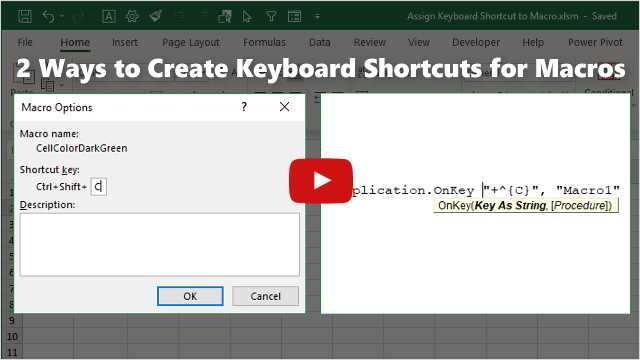Looking to streamline your workflow? One effective way to do this is by assigning keyboard shortcuts to macros. This handy trick allows you to execute complex tasks with just a simple keystroke, saving you time and effort. Imagine having a repetitive task that takes several clicks reduced to a quick finger tap! Whether you’re using Excel, Word, or various other software, customizing shortcuts can boost your productivity significantly. It’s all about making your tools work for you, allowing you to focus on what really matters. In this article, we’ll explore how you can easily assign keyboard shortcuts to macros in different programs, empowering you to take full control of your efficiency. Let’s dive in and start working smarter, not harder!
Keyboard Shortcut Can Be Assigned to a Macro
Keyboard shortcuts play a vital role in enhancing productivity, especially when they are assigned to macros. A macro is a set of commands or instructions that automate repetitive tasks. By linking a keyboard shortcut to a macro, you can significantly reduce the time it takes to perform these tasks. This article delves into how keyboard shortcuts can be assigned to macros, the benefits of doing so, and tips for best practices.
What is a Macro?
A macro is a powerful tool in many software programs that allows users to automate functions. It can save you a lot of time by performing tasks with just a single command. Here are some key points about macros:
- Macros can consist of multiple actions, such as formatting, data entry, or calculations.
- They reduce manual errors by following the same sequence of actions every time.
- Macros are commonly used in applications like Excel, Word, and various programming environments.
Why Use Keyboard Shortcuts for Macros?
Using keyboard shortcuts for macros makes it easier to access complex commands quickly. This is particularly helpful in fast-paced work environments. The advantages include:
- Increased efficiency: Complete tasks faster by minimizing mouse clicks.
- Consistency: Use the same shortcut to apply the same macro, ensuring uniform results.
- Reduced cognitive load: Focus on your work instead of remembering multiple steps.
Steps to Assign a Keyboard Shortcut to a Macro
To assign a keyboard shortcut to a macro, the process can vary depending on the software you are using. Here are general steps you can follow:
In Microsoft Word
1. Go to the ‘View’ tab and click on ‘Macros.’
2. Select the macro you want to assign a shortcut to.
3. Click on ‘Options.’
4. Enter your desired shortcut key.
5. Click ‘Assign,’ then ‘Close.’
In Microsoft Excel
1. Click on the ‘View’ tab and select ‘Macros.’
2. Choose the desired macro and click on ‘Options.’
3. Type in the shortcut key combination you wish to use.
4. Press ‘OK’ to save your changes.
Common Keyboard Shortcuts for Macros
Several keyboard shortcuts are commonly used for macros. Here are a few you might consider:
- Ctrl + Shift + M: A common choice for macro execution.
- Alt + F8: Opens the macro dialog, allowing quick access.
- Ctrl + Alt + [Key]: Custom shortcuts can be created for specific macros.
Best Practices When Using Shortcuts
While keyboard shortcuts can greatly enhance productivity, it’s essential to use them wisely. Here are some best practices:
Choose Memorable Shortcuts
Use shortcuts that are easy to remember. For example, using the first letter of the macro’s function can help.
Avoid Conflicts
Make sure the shortcuts you choose don’t conflict with existing shortcuts in the software. This prevents errors and confusion.
Document Your Shortcuts
Create a reference sheet that lists all the shortcuts you are using. This can be helpful for new team members or for refreshing your memory.
Tips for Effective Macro Management
Managing macros efficiently is crucial for ongoing productivity. Here are some tips:
- Regularly review and update your macros to ensure they meet your current needs.
- Organize your macros into categories for easy access.
- Back up your macros regularly to prevent data loss.
Common Use Cases for Keyboard Shortcuts Assigned to Macros
There are various scenarios where assigning keyboard shortcuts to macros can be particularly useful. Here are some common examples:
Formatting Text in Word
If you frequently apply specific formatting, like bolding or italicizing text, a macro can automate this. Assign a simple shortcut to streamline the process.
Data Entry in Excel
For repetitive data entry tasks, consider creating a macro that fills in blanks or formats data. A quick keyboard shortcut can make this process seamless.
Email Templates
In email clients, create macros to insert predefined templates. Rapidly accessing these templates through shortcuts can save time when composing emails.
What to Avoid When Assigning Shortcuts
While shortcuts can enhance your workflow, there are some pitfalls to avoid:
- Assigning too many shortcuts can lead to confusion.
- Skipping the documentation of your shortcuts can create challenges later on.
- Ignoring software updates that may affect macro functionality.
Advanced Macro Features
Some software offers advanced macro features for power users. These features can further enhance productivity:
Conditional Logic
In Excel, you can set up macros that respond differently based on conditions. For example, a macro could check if a cell is empty before performing an action.
Integration with Other Applications
Explore how your macros can interact with other software tools. This can allow for data transfer and improve workflow across platforms.
Testing and Troubleshooting Macros
Ensuring your macros work correctly is vital for maintaining efficiency. Here are some testing steps:
- Run the macro in a test environment before using it in live settings.
- Check for errors by using the software’s debug tools.
- Seek feedback from users who utilize the macro regularly.
Assigning keyboard shortcuts to macros is not just about saving time; it’s about improving overall efficiency and effectiveness in your daily tasks. By utilizing macros correctly, you can create a smoother workflow and reduce the potential for errors. Invest some time into assigning the right keyboard shortcuts to your macros today. Your future self will thank you!
How To Assign Keyboard Shortcuts To Macros In Excel
Frequently Asked Questions
How can I assign a keyboard shortcut to a macro in my software?
To assign a keyboard shortcut to a macro, first, open the macro settings in your software. Locate the macro you want to assign a shortcut to, then find the option for keyboard shortcuts. Enter your desired shortcut combination and save the changes. Make sure the shortcut doesn’t conflict with existing commands.
What should I do if my keyboard shortcut for a macro isn’t working?
If your keyboard shortcut isn’t working, check for conflicting shortcuts that may prevent it from functioning. Ensure that the macro is enabled and correctly set up. Additionally, verify that the keyboard shortcut is appropriately assigned in the macro settings. Restarting the application may also help resolve the issue.
Can I use multiple keyboard shortcuts for the same macro?
Most software allows you to assign multiple keyboard shortcuts to the same macro. To do this, revisit the macro settings and add additional shortcuts in the designated field. Keep in mind that using too many shortcuts can lead to confusion, so choose intuitive combinations.
Are there any limitations on the types of keyboard shortcuts I can assign to macros?
Yes, some software may impose restrictions on certain key combinations. For example, function keys or combinations with modifier keys like Ctrl, Shift, or Alt might be reserved for existing commands. Always check your software’s documentation for any restrictions on keyboard shortcut assignments.
Can I remove or change a keyboard shortcut assigned to a macro?
Absolutely! To change or remove a keyboard shortcut, go to the macro settings where the shortcut is assigned. You can modify the existing shortcut by entering a new combination or delete it altogether by clearing the assigned field. Don’t forget to save your changes.
Final Thoughts
A keyboard shortcut can be assigned to a macro, significantly enhancing your efficiency. By linking specific commands to easy-to-remember key combinations, you can access complex tasks swiftly. This simple method saves time and allows for smoother workflow, making repetitive actions less tedious.
Utilizing keyboard shortcuts with macros empowers users to optimize their daily tasks. Whether you’re working on spreadsheets or word processing, these shortcuts provide a practical solution to improve productivity. Implementing a keyboard shortcut can be assigned to a macro ensures you maximize your work potential.
I’m passionate about hardware, especially laptops, monitors, and home office gear. I share reviews and practical advice to help readers choose the right devices and get the best performance.