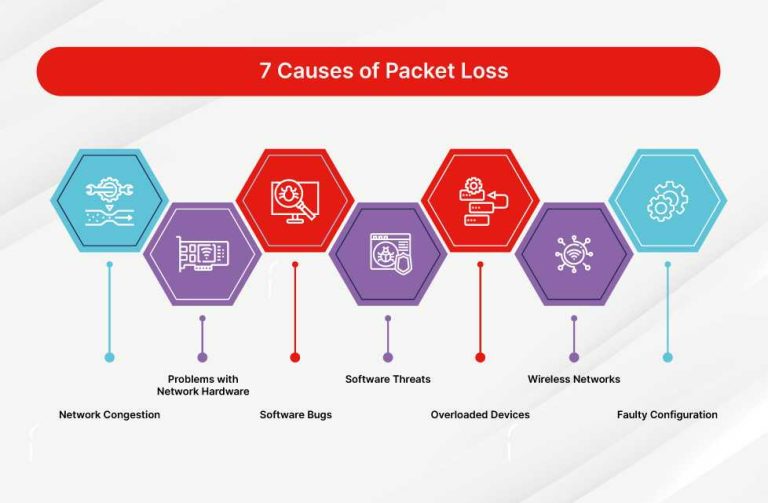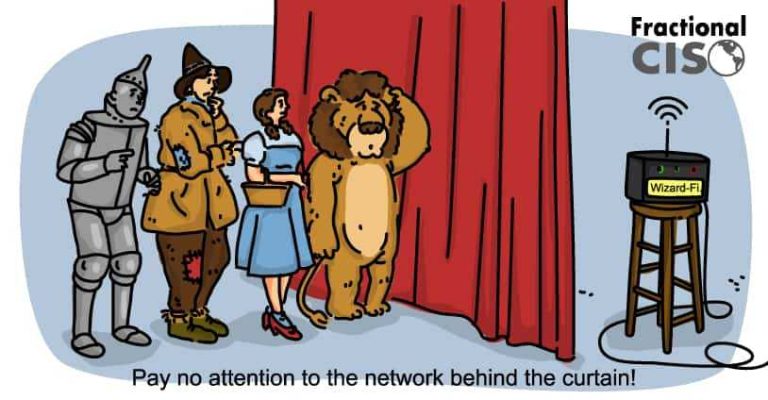A blinking red light on your router can be frustrating, but don’t worry—it’s usually a sign of a simple issue that can be fixed quickly. The key is to identify the cause, whether it’s a connection problem, firmware glitch, or hardware malfunction. Most of the time, restarting your router, checking your cables, or updating the firmware can resolve the blinking red light issue.
In a nutshell, the quick solution involves power cycling your router, ensuring all cables are properly connected, and updating the device’s firmware if necessary. If these steps don’t work, resetting to factory settings or contacting support may be required. This guide will help you troubleshoot the red blinking light efficiently so you can get back online faster.
If your router is blinking red, it’s often indicating a connection problem or a hardware issue. To fix it, start by unplugging your router, waiting a few seconds, then plugging it back in. Check all cables for secure connections, and restart your device. If the red light persists, access the router’s admin panel to update the firmware or reset it to factory settings. Sometimes, a firmware update or a factory reset resolves the issue. If none of these solutions work, the problem might be with your internet service provider or a hardware failure, so contacting customer support is recommended.
Router Blinking Red Light Solution: How to Fix the Issue Easily
Understanding the Red Light on Your Router
A blinking red light on your router usually indicates a problem that needs attention. It often signals issues like hardware failure, firmware problems, or connectivity errors. Recognizing what the blinking red light means helps in diagnosing the root cause faster.
Common Causes for Router Blinking Red Light
Router blinking red lights can be caused by various issues. Some of the most common causes include:
- Power Supply Problems: An unstable or faulty power adapter can cause the red blinking light.
- Internet Service Provider (ISP) Issues: Service outages or disruptions from your ISP can result in red indicator lights.
- Firmware Glitches: Outdated or corrupted firmware may prevent the router from functioning properly.
- Hardware Failures: Internal component failures can often trigger red blinking lights.
- Incorrect Router Setup: Improper configuration, such as wrong settings or IP conflicts, may cause issues.
Step-by-Step Troubleshooting for Router Blinking Red Light
Troubleshooting begins with simple checks before moving to complex actions. Here is a clear guide for fixing the blinking red light issue.
1. Check Your Power Source and Adapter
Ensure your router is properly plugged into a reliable power outlet. Verify that the power adapter is connected securely and functioning correctly. If the power source seems unstable, try switching to a different outlet or using a different electrical socket.
2. Restart Your Router
A simple restart can resolve temporary glitches causing the red blinking light. Turn off your router, wait for at least 30 seconds, and then turn it back on. Observe whether the red light persists after the restart.
3. Verify Internet Connection
Check if your internet service is active. If other devices in your home are also unable to connect, contact your ISP to verify service status. Modem/router combo units may require a reset to restore connectivity.
4. Update Router Firmware
Firmware updates often fix bugs and improve performance. Access your router’s admin panel through a web browser using its IP address. Find the firmware update section and follow the instructions to install the latest version.
5. Reset Your Router to Factory Settings
If issues continue, resetting the router might help. Use a paperclip to press and hold the reset button for about 10 to 15 seconds until the router restarts. Note that this will erase custom settings, so you may need to reconfigure your network after.
Advanced Solutions for Persistent Red Blink
Some problems require deeper intervention. Consider these advanced troubleshooting steps if basic solutions do not work.
1. Check for Hardware Failures
Identify potential hardware issues by inspecting physical components like cables, ports, and the router itself. If hardware damage is visible or suspected, replacing the router might be necessary.
2. Change Wireless Channel or Band
Interference from other wireless networks can cause connectivity disruptions. Access your router’s admin panel and select a less congested channel or switch from 2.4 GHz to 5 GHz band for better performance.
3. Adjust Firewall or Security Settings
Sometimes security settings block essential connections, resulting in the red blinking light. Review your firewall rules and disable any overly restrictive filters temporarily to check if they cause the issue. Re-enable security afterward.
4. Check Ethernet Connections
Ensure all Ethernet cables connected to your router and modem are intact and securely plugged in. Replace damaged cables or reconnect loose ones to restore proper function.
When to Contact Support or Replace Your Router
If all troubleshooting steps fail, it’s likely time to contact your ISP or manufacturer’s customer service. Persistent blinking red lights may indicate hardware failure beyond repair or age-related wear.
Contacting Support
Be prepared to provide details like:
- The type of blinking pattern
- Steps you’ve already tried
- Model number and firmware version
Support teams can guide you through further diagnostics or arrange a replacement.
Replacing Your Router
Consider replacing your router if:
- The device is old and out of warranty
- Repeated hardware failures occur despite troubleshooting
- Advanced repairs are not cost-effective
Choose a model compatible with your internet plan for optimal speed and security.
Tips to Prevent Future Router Issues
Preventative measures help avoid blinking red light problems in the future. Here are some simple tips:
- Keep firmware updated regularly
- Use surge protectors to safeguard against power surges
- Place your router in a central, well-ventilated location
- Avoid placing the router near metal objects or microwaves that can cause interference
- Regularly restart your router to refresh connections
Related Topics to Explore
To enhance your understanding, consider exploring:
- Best Wi-Fi mesh systems for large homes
- How to improve Wi-Fi signal strength
- Security tips for your home network
- Understanding different types of routers and their features
- Overall tips for fast and reliable internet connections
Summary
Dealing with a router blinking red light can be straightforward when you follow systematic troubleshooting steps. Start with simple checks like power and connection status, update firmware, and reset the device if needed. For hardware failures or persistent problems, contacting support or replacing the router might be necessary. Regular maintenance and awareness of potential issues can prevent future disruptions and keep your internet running smoothly.
Fix: Eero WiFi System Showing Blinking Red Light or Solid Red!
Frequently Asked Questions
What steps can I take if my router’s red light keeps blinking after a firmware update?
If your router’s red light continues blinking following a firmware update, start by restarting the device. Unplug the router from the power source, wait for about 30 seconds, then plug it back in. Check if the blinking persists. If so, visit the manufacturer’s website to verify if the firmware update was successful or needs to be reinstalled. In some cases, a factory reset may help resolve the issue; press and hold the reset button for around 10-15 seconds. If problems still occur, contact customer support for further assistance.
Can interference from other electronic devices cause a router’s red blinking light?
Yes, nearby electronic devices such as cordless phones, microwave ovens, or wireless speakers can interfere with your router’s signals, potentially causing the red blinking light. Move your router away from such devices and ensure it is placed in an open, central location in your home. Changing the Wi-Fi channel within your router settings can also reduce interference, leading to more stable connectivity and helping the red light to turn steady or disappear.
Is overheating a possible reason for the blinking red light on my router?
Overheating can cause your router to malfunction, including displaying a blinking red light. Make sure your router is placed in a well-ventilated area, away from direct sunlight or heat sources. Clean any dust from the vents to improve airflow. If your device feels excessively hot, turn it off and let it cool down for a few minutes before turning it back on. Maintaining proper ventilation can prevent overheating issues that lead to indicator light problems.
What should I do if my internet connection drops when the red light blinks?
If your internet connection drops when the red blinking light appears, check your physical network connections. Ensure all cables are securely plugged in and not damaged. Restart your modem and router to reset the connection. If the problem continues, verify with your internet service provider if there are outages or issues in your area. Sometimes, resetting your network settings or updating driver firmware can also improve connectivity stability.
How can I restore my router’s settings to fix the blinking red light issue?
Restoring your router to its default settings can resolve configuration errors causing the red blinking light. Locate the reset button on your device, usually a small hole, and press it with a paperclip for about 10-15 seconds. The router will reboot and reset all settings to factory defaults. Afterward, you may need to reconfigure your Wi-Fi network and security settings. If issues persist, consult the user manual or contact customer support for guidance specific to your router model.
Final Thoughts
A blinking red light on your router indicates a connectivity issue that requires quick attention. Restarting the device can often resolve temporary glitches. If the problem persists, check your cables and ensure your firmware is up to date.
Perform a factory reset if necessary, but back up your settings first. Contact your internet provider for further assistance if issues remain unresolved.
In summary, addressing the router blinking red light solution quickly restores your connection and minimizes disruption.

I specialize in process engineering and system optimization. I enjoy writing guides that simplify troubleshooting and help improve efficiency in everyday tech use.