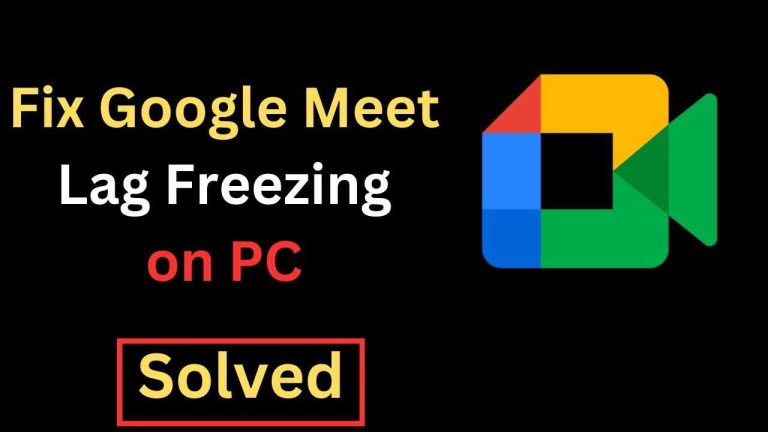If your router isn’t connecting to the internet, don’t panic—this is a common issue with straightforward fixes. Restarting your router, checking cables, or resetting your network settings often resolve the problem quickly. Ensuring your firmware is updated or contacting your provider can also make a big difference.
In short, start by rebooting your router and checking your connections. If that doesn’t work, explore resetting your network settings or updating your firmware. Persistent issues might require contacting your internet service provider for further assistance.
A lack of internet connectivity can be frustrating, especially when you need to stay connected for work, entertainment, or communication. Often, the problem isn’t complex; it’s something simple like a loose cable or a device glitch. Troubleshooting step-by-step, from restart to updates, can help you regain your online access without calling in a professional. This guide will walk you through practical solutions to fix your router not connecting to the internet, so you can get back online smoothly and quickly.
Router Not Connecting to Internet Fix: How to Solve Common Connection Issues
Understanding Why Your Router Isn’t Connecting to the Internet
Many people experience their router failing to connect to the internet unexpectedly. Usually, this problem happens due to simple issues like loose cables or incorrect settings. Sometimes, it can be caused by outdated firmware or interference from other devices.
Knowing the common causes helps to diagnose and fix the problem faster. The main issues include faulty hardware, incorrect configuration, network outages, or Wi-Fi interference. Identifying the root cause is the first step toward fixing your connection problem.
Check Physical Connections
Inspect Ethernet Cables
Start by making sure all Ethernet cables are securely plugged into the correct ports on your modem and router. Look for any visible damage or fraying that might interrupt the connection. Replacing damaged cables often restores internet access quickly.
Confirm Power Supply
Verify that your router and modem are powered on. Check the power indicators on both devices. If the lights are off or blinking abnormally, unplug the devices, wait a few seconds, and then plug them back in.
Restart Your Router and Modem
Many connection issues resolve after a simple restart. Turn off both your router and modem. Wait for 30 seconds to allow them to reset. Turn them back on and wait until the lights stabilize, indicating a connection has been re-established.
This process clears temporary glitches and often repairs network problems automatically. It is the most straightforward initial fix to try before moving on to more advanced troubleshooting.
Check Your Internet Service Status
Inspect Service Outages
Your internet provider might have a temporary outage. Visit their website or contact customer service to verify if there is an ongoing issue in your area. Service interruptions are common and usually temporary.
Use a Mobile Device
Attempt to access the internet with your smartphone or tablet using mobile data. If these devices can connect to the internet but your router cannot, the problem likely lies with your router or modem, not the service provider.
Update Router Firmware
Outdated firmware can cause connectivity problems. Check your router manufacturer’s website for the latest firmware version. Log into your router’s admin panel to update the firmware manually if needed.
Updating firmware improves security, adds features, and often fixes bugs that interfere with internet connection. Always follow the manufacturer’s instructions carefully during the update process.
Verify Network Settings
Check IP Address Configuration
Make sure your router is set to obtain an IP address automatically if you’re using DHCP. Incorrect IP settings can prevent your device from accessing the internet. Access your router’s admin panel to review network configuration.
Review DNS Settings
Incorrect DNS server settings can block internet access even if your Wi-Fi is connected. Set your DNS servers to reliable options like Google DNS (8.8.8.8 and 8.8.4.4) for better connectivity.
Reset Your Router to Factory Settings
If changing settings doesn’t work, consider resetting your router. Locate the reset button on the back of your device, press and hold it for about 10-15 seconds. This restores default settings, useful if configurations have been altered incorrectly.
After reset, you will need to reconfigure your Wi-Fi network name and password. Use this step as a last resort if other troubleshooting methods fail.
Disable and Re-enable Network Adapters
On your computer, disable the network adapter before re-enabling it. This refreshes your device’s network connection and can fix issues preventing internet access.
On Windows, go to Network and Sharing Center, select Change Adapter Settings, right-click on your network, and choose Disable. Wait a few seconds then right-click again to Enable.
This simple step often clears minor glitches that disrupt your connection.
Check for Interference and Signal Strength
Wi-Fi signals can be disrupted by other electronic devices, furniture, or walls. Use your device’s signal strength indicator to see if your Wi-Fi is weak. Moving your router to a central, open location can improve connectivity.
Maintain a distance from cordless phones, microwave ovens, or other Wi-Fi networks that could be causing interference. Switching to a less congested Wi-Fi channel can also improve performance.
Switch to a Wired Connection
If Wi-Fi connection issues persist, try connecting your device directly to the router with an Ethernet cable. Wired connections are more stable and faster. If the wired connection works, the issue is likely with your Wi-Fi network.
This step helps isolate whether the problem lies with the wireless signal or the internet itself.
Perform a Factory Reset
If all else fails, performing a full factory reset restores your router to its original settings. Use a paperclip or pin to press and hold the reset button for approximately 10 seconds. This process clears all personalized settings.
Remember, after resetting, you need to reconfigure your Wi-Fi name and password and reconnect your devices.
Contact Technical Support
If none of the above steps resolve the issue, contact your internet service provider or router manufacturer. They can provide advanced troubleshooting tailored to your specific device and network environment.
Having details such as your router model, recent changes, and error messages ready will help them diagnose the problem more effectively.
Related Topics to Consider
- How to improve Wi-Fi signal strength at home
- Security tips for protecting your Wi-Fi network
- Understanding router speed and performance
- Best router placement tips for better coverage
Addressing the problem of a router not connecting to the internet involves a series of logical steps. From checking physical connections to updating firmware and resetting devices, each method targets common causes of connectivity issues. Following these detailed steps ensures you get your internet back up and running smoothly, saving time and frustration in the process.
why is my router not connecting to the internet
Frequently Asked Questions
Why is my router not connecting to the internet after a power outage?
If your router stops connecting to the internet following a power outage, start by unplugging the device and waiting for about 30 seconds before plugging it back in. Ensure that your modem is functioning correctly and that all cables are securely connected. Sometimes, power surges can cause temporary disruptions, so resetting your router can resolve these issues. If the problem persists, check with your internet provider for any outages or service interruptions in your area.
How can I improve my Wi-Fi signal strength to fix connectivity issues?
To enhance your Wi-Fi signal, position your router in a central, open location away from obstructions like large metal objects or appliances that may interfere with the signal. Reduce the number of devices connected simultaneously, as multiple devices can strain your network. Updating your router’s firmware can also improve performance and stability. Additionally, consider changing the Wi-Fi channel to avoid interference from neighboring networks.
What steps should I take if my router’s firmware is outdated and causing connection problems?
Check your router’s admin settings to see if a firmware update is available. Visit the manufacturer’s website to download the latest firmware version compatible with your model. Follow the instructions provided to update the firmware, which often involves uploading the file via your router’s web interface. Updating firmware can fix bugs, improve security, and enhance overall connection stability.
How can I troubleshoot network issues caused by incorrect router settings?
Access your router’s configuration page and verify that the network settings match your internet service provider’s specifications. Check that your connection type (PPPoE, DHCP, static IP) aligns with your provider’s requirements. Resetting your router to factory settings can clear any misconfigurations. After resetting, reconfigure the necessary settings and test your connection. If issues continue, contact your ISP for assistance with specific configuration details.
What should I do if my router’s firmware update does not resolve the connection problem?
If updating the firmware doesn’t fix the connectivity issue, try performing a factory reset on your router. Keep in mind this will erase custom settings, so note down your configurations beforehand. After resetting, reconfigure the router with your network details and test the connection. If the problem remains, consider replacing your router or consulting your internet service provider for further diagnostics.
Final Thoughts
In summary, fixing a ‘router not connecting to internet fix’ often involves simple steps like restarting your router and checking cables. Updating firmware and resetting network settings can also resolve common issues.
Ensure your ISP is not experiencing outages and verify your network credentials. Troubleshooting these areas usually restores your connection quickly.
By following these straightforward tips, you can get your internet working again. Addressing the root causes helps prevent future disruptions and keeps your network stable.

I specialize in process engineering and system optimization. I enjoy writing guides that simplify troubleshooting and help improve efficiency in everyday tech use.