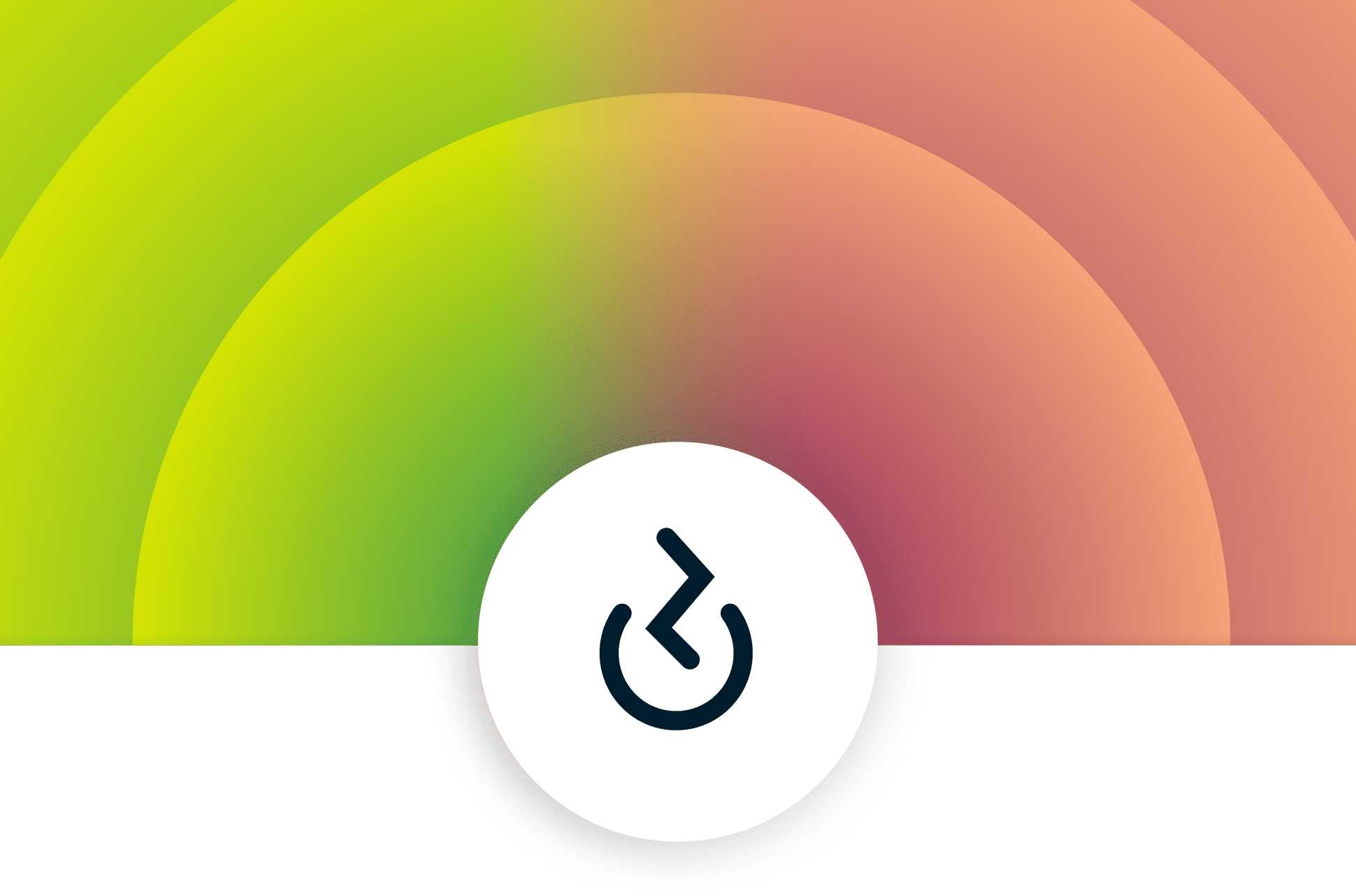If your router refuses to connect to your VPN, don’t worry—there’s a quick fix! Sometimes, a simple restart or a few configuration tweaks can restore your secure connection swiftly. The key is identifying whether the issue lies with your VPN settings, firmware, or network compatibility. Adjusting your router’s VPN settings, updating firmware, or resetting your device often does the trick.
In short, ensure your VPN credentials are correct, update your router firmware, and verify VPN compatibility. Restart your router and reconfigure your VPN settings if needed. These straightforward steps usually resolve connection issues without needing extensive technical knowledge.
Having a stable VPN connection on your router is essential for protecting all your devices at once. But many users encounter problems connecting their routers to VPN services, leading to frustration and compromised privacy. Usually, the issue arises from outdated firmware, incorrect configuration, or compatibility issues between your router and VPN provider. Troubleshooting involves checking your VPN account details, updating your router’s software, and ensuring your router supports the VPN protocol you’re using. Once you follow these steps, you can enjoy a secure, encrypted internet connection across all your devices effortlessly. Remember, ensuring your router’s settings are correctly aligned with your VPN provider’s instructions is the quickest way to restore that secure connection.
Router Not Connecting to VPN Solution: Troubleshooting and Fixes
Understanding Why Your Router Might Fail to Connect to a VPN
Many users face issues where their router refuses to connect to a VPN. It can be frustrating because routers are supposed to keep your internet secure and private. The first step is understanding the common reasons behind this problem.
Incorrect VPN Settings
One of the main reasons your router may not connect is incorrect VPN configuration. If the server address, username, or password are wrong, the connection will fail. Double-check all login details and settings before troubleshooting further.
Compatibility Issues
Not all routers support VPN connections. Some models lack the necessary hardware or firmware to establish VPN links. Confirm if your router supports VPN protocols like PPTP, L2TP, or OpenVPN.
Outdated Firmware
Firmware updates often include security patches and bug fixes. An outdated router firmware can cause VPN connection problems. Check your router’s manufacturer website for the latest firmware version and update if needed.
Network Conflicts or Restrictions
Firewalls, ISP restrictions, or network conflicts may block VPN traffic. Routers might also have port restrictions that prevent VPN data from passing through. Ensuring your network is open and unblocked is essential.
Steps to Troubleshoot Router VPN Connection Problems
Troubleshooting begins with identifying the root cause. Here are detailed steps to resolve common issues preventing your router from establishing a VPN connection.
Verify VPN Credentials and Settings
Start by examining your VPN login information. Make sure server addresses, usernames, passwords, and protocol settings are correct. Use a different device to test the VPN connection if possible, to check if the issue is router-specific.
Check Router Compatibility and Firmware
Consult your router documentation or manufacturer website for VPN support details. If compatible, ensure your firmware is up-to-date. Follow the manufacturer’s instructions for updating firmware safely.
Configure VPN Protocols Properly
Different VPN protocols have varying security levels and compatibility. OpenVPN is generally preferred for its security and flexibility. Make sure you select the correct protocol and input related configuration files or credentials.
Open Necessary Ports and Disable Firewalls Temporarily
Some VPN protocols require specific ports to be open. For example, PPTP uses port 1723, while L2TP uses port 1701. Temporarily disable your router’s firewall to test if it blocks VPN traffic, then re-enable and configure it properly.
Use Connection Logs for Diagnosis
Most routers offer logs that show connection attempts and errors. Review these logs to identify specific issues, such as authentication failures or protocol errors. This information guides your next steps.
Advanced Configuration Tips for Persistent Connection Issues
If basic troubleshooting does not resolve the problem, advanced steps may be necessary.
Switch VPN Providers or Servers
Sometimes, the VPN server itself may be unreachable or experiencing issues. Try connecting to a different server location or switch to another VPN provider if problems persist.
Enable VPN Passthrough Mode
Ensure your router supports VPN passthrough for the protocol you’re using. This setting allows VPN traffic to pass through the router without interference.
Utilize a Static IP Address
Dynamic IP addresses can cause connection instability. Opt for a static IP from your VPN provider to allow more consistent connections.
Configure DNS Properly
Incorrect DNS settings can interfere with VPN connections. Use reliable DNS servers, such as Google DNS (8.8.8.8 and 8.8.4.4) or those provided by your VPN provider.
Alternative Solutions If Your Router Can’t Connect to VPN
When the router cannot establish a VPN connection despite troubleshooting, consider other options.
Set Up VPN on Individual Devices
Instead of the router, configure VPN connections directly on your devices. This can be quicker and more straightforward, especially on devices that do not support VPN on the router.
Use a Preconfigured VPN Router
Upgrade to a router designed specifically for VPN use. These routers often come with built-in support for popular VPN protocols and easier setup options.
Install VPN Clients on a Dedicated Server or Computer
Create a VPN server on a computer or dedicated device and connect your network through it. This method provides greater flexibility, especially for complex configurations.
Choosing the Right VPN Router and Setup Tips
Selecting the right hardware can prevent connection issues down the line.
Look for VPN-Optimized Routers
Choose routers with built-in VPN client support, such as those from ASUS, Linksys, or Netgear that offer firmware supporting OpenVPN or PPTP.
Follow Best Practices for Setup
Always update firmware before configuring VPN. Use secure passwords and document your configuration settings. Regularly review logs and connection status.
Consider Custom Firmware
Installing custom firmware like DD-WRT or Tomato can add VPN support to compatible routers. Ensure you follow installation instructions carefully to avoid bricking your device.
Related Topics and Tips
Understanding related issues can help maintain a smooth VPN connection.
Securing Your VPN Connection
Always use trusted VPN providers with strong encryption. Enable kill switches and DNS leak protection to keep your data secure.
Monitoring Your VPN Connection
Regularly check connection stability and speed. Use diagnostic tools or VPN-specific apps to verify your setup is working as intended.
Getting Help and Support
If problems persist, contact your VPN provider’s customer support. Check online forums and communities for advice tailored to your specific router model and VPN service.
Summary
Dealing with a router not connecting to a VPN can seem complex, but systematic troubleshooting often uncovers simple solutions. Verifying settings, updating firmware, and ensuring compatibility form the foundation. When issues persist, exploring alternative configurations or device-specific VPNs can keep your network secure and private. Proper setup and maintenance will help prevent future connection problems, ensuring a safe browsing experience.
Fix VPN is Blocked by the Router
Frequently Asked Questions
Why isn’t my router establishing a VPN connection even after configuring the settings?
Ensure that all VPN credentials, such as username and password, are entered correctly. Double-check the VPN server address and protocol settings to confirm they match your VPN provider’s requirements. Also, verify that your router firmware is up to date, as outdated firmware can cause connectivity issues. Restart your router and try reconnecting to see if the problem persists.
What should I do if my router’s VPN connection drops frequently?
Frequent disconnections can result from unstable internet connections or incompatible VPN protocols. Check your internet stability and consider switching to a different VPN protocol, such as OpenVPN or IKEv2, if available. Adjust VPN timeout settings on your router and ensure your firmware is current. Reset your router and attempt to reconnect to maintain a stable VPN connection.
How can I troubleshoot compatibility issues between my router and the VPN service?
Verify that your router supports the VPN protocol required by your VPN provider. Consult your router’s documentation to see if it offers VPN client support or custom firmware like DD-WRT or Tomato, which improve compatibility. If necessary, update your router’s firmware or consider using a different device to establish the VPN connection. Contact your VPN provider’s support team for specific compatibility guidance.
Why isn’t my VPN connection working after I input the correct settings?
Check for any network restrictions or firewall settings that might block VPN traffic on your router. Ensure the correct ports are open, especially if your VPN uses specific protocols like UDP or TCP ports. Disable any security software temporarily to see if it interrupts the connection. Reset your router’s settings and reconfigure the VPN to rule out setup errors.
What are some advanced steps to resolve persistent VPN connection issues on my router?
Update your router’s firmware to the latest version to fix known bugs. Enable debug logging within the VPN client settings to gather detailed information about connection failures. Try manually configuring DNS settings to avoid conflicts. If you use custom firmware, reset it to default before reconfiguring. Consider consulting your VPN provider’s technical support for tailored troubleshooting assistance.
Final Thoughts
In conclusion, troubleshooting a router not connecting to VPN solution can involve checking your VPN settings, updating firmware, and verifying your network configurations. Ensuring these elements are correctly configured can resolve most connection issues. If problems persist, contacting your VPN provider’s support can provide targeted assistance. Addressing these common issues helps maintain a secure and stable connection, preventing future interruptions. Remember that a router not connecting to VPN solution is often fixable with simple adjustments and patience.

I specialize in process engineering and system optimization. I enjoy writing guides that simplify troubleshooting and help improve efficiency in everyday tech use.