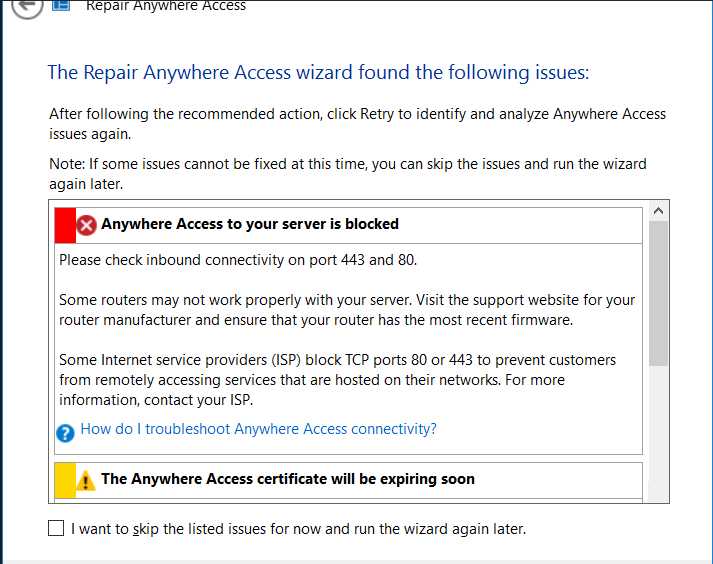Quick fix for router port blocked issues: Restart your router, check your firewall settings, and open the necessary ports manually through your router’s admin panel. These simple steps often resolve the problem quickly and get your network running smoothly again.
If you’re struggling with blocked ports on your router, you’re not alone. This frustrating issue can prevent you from accessing certain applications or games, causing delays and disappointment. Fortunately, fixing it doesn’t require technical expertise; a few straightforward adjustments can often do the trick. Whether it’s a matter of firewall restrictions, misconfigured settings, or closed ports, understanding how to troubleshoot and open the right ports can save you hours of hassle. In this article, we’ll walk through the most effective ways to identify and resolve port blocking, helping you regain full control over your network and enjoy seamless online experiences.
Router Port Blocked Problem Fix: How to Open and Configure Ports Correctly
Many users encounter a frustrating issue when certain applications or devices fail to connect because a router port is blocked. This can lead to connectivity problems, slow performance, or failure to access specific services. Fortunately, fixing a blocked port is usually straightforward once you understand the steps involved.
Understanding Router Ports and Why They Get Blocked
A router port is a pathway that allows data to flow in and out of your network for specific services or applications. These ports are identified by numbers, such as port 80 for web browsing or port 443 for secure internet connections.
Sometimes, your router or firewall may block certain ports to protect your network from threats. However, this protection can interfere with legitimate uses like gaming, file sharing, or hosting servers.
Common reasons for blocked ports include security settings, ISP restrictions, or misconfigured router settings. Knowing why your port is blocked helps you decide how to fix the problem properly.
Identifying If a Port Is Blocked
Before fixing the issue, confirm whether the port is actually blocked. You can do this by using online tools like “CanYouSeeMe” or “Ping” commands in your computer’s terminal.
Test the port by entering the port number and the IP address of your network. If the test fails to connect, your port is probably blocked or not open.
Check your device’s firewall settings as well, since they can sometimes block specific ports independently of the router.
Steps to Fix a Blocked Router Port
Access Your Router’s Admin Panel
The first step is logging into your router’s settings. Usually, you can do this by typing your router’s IP address into a web browser.
Common router IPs are 192.168.0.1 or 192.168.1.1. Enter your username and password, which are often printed on the router or in its manual.
Locate Port Forwarding Settings
Once logged in, find the section titled “Port Forwarding,” “Apps and Gaming,” or “Virtual Server.” This area allows you to open specific ports for devices or applications.
Sometimes, port forwarding is under advanced settings, so look carefully. Check your router’s manual if needed for exact location.
Set Up Port Forwarding Rules
Create a new port forwarding rule by entering the port number or range you want to open. Specify the device’s local IP address where the service runs.
Choose the correct protocol, either TCP, UDP, or both, based on your application’s requirements. Save the new rules after configuration.
Adjust Firewall Settings
If your device has a firewall, ensure it also allows traffic through the specific ports. This is crucial to prevent local blocking of the port.
On Windows, check the Windows Defender Firewall settings. On macOS, review the Security & Privacy preferences.
Disable Router or ISP Security Blocks (If Necessary)
If your ISP blocks certain ports, contact their support to request that they unblock or allow specific ports.
Some routers have built-in security features that automatically block uncommon ports. Disable or modify these features carefully.
Additional Tips for Ensuring Ports Are Open
- Use Static IP Address: Assign a static IP to your device hosting the service to prevent IP changes that can affect port forwarding.
- Update Router Firmware: Keep your router updated to fix bugs that may interfere with port forwarding.
- Check for Double NAT: If you have multiple routers, ensure port forwarding is configured on the primary device to avoid conflicts.
- Test After Changes: Use online port checking tools to verify if your port is now open.
Common Issues and Troubleshooting
Port Still Shows as Closed
If your port remains closed after setup, verify the following: the correct IP address has been used, the port forwarding rules are active, and your firewall rules are configured properly.
Additionally, restart your router and device to apply all changes fully.
Router Firmware or Settings Reset
If conflicts persist, consider resetting your router to factory settings and repeating the setup process. Backup your existing configuration beforehand if needed.
Testing with Different Devices or Networks
If possible, test your port opening from a different device or network to rule out local device issues or network restrictions.
Related Topics
Blocking of ports is often related to other network configurations. Understanding related issues can help improve your overall network setup:
- UPnP (Universal Plug and Play): Automatically manages port forwarding, but can be insecure if not configured properly.
- VPN and Ports: VPNs can block or interfere with port forwarding. Disabling VPN temporarily can help in troubleshooting.
- Quality of Service (QoS): Prioritizes bandwidth but does not directly affect port blocking.
Additional Tools for Managing Ports
| Tool | Purpose | Usage |
|---|---|---|
| Ping | Test network connectivity | Check if device responds to network requests |
| Port Checker | Verify if a port is open or blocked | Enter IP and port number for testing |
| Router Firmware | Update and fix bugs | Download from manufacturer website |
Fixing a blocked router port involves careful steps, from accessing router settings to configuring port forwarding and adjusting security features. These actions restore your network’s ability to support the applications and services you rely on. Remember to test your changes thoroughly and keep your network secure during the process.
How Can I Fix Blocked Smart Alert Ports by Adjusting Router Settings?
Frequently Asked Questions
How can I determine if a specific port is being blocked by my router?
To check if a port is blocked, use online port scanning tools or run command-line utilities like ‘telnet’ or ‘netcat’ from your device. If the connection fails or the port doesn’t respond, your router might be blocking it. Refer to your router’s management interface to review and modify port forwarding or filtering settings as needed.
What steps should I take to configure my router to allow a blocked port?
Access your router’s admin panel through its IP address in a web browser. Locate the port forwarding or virtual server section, then add a new rule specifying the port number and the device’s IP address. Save the settings and restart your router if necessary. This process directs incoming traffic to the designated device, effectively bypassing the block.
Are firmware updates effective in resolving port blocking issues?
Yes, updating your router’s firmware often fixes bugs and security issues that may cause ports to be blocked. Visit your router manufacturer’s website for the latest firmware version. Follow the provided instructions to update your device safely, which can help ensure that port management features work correctly.
Can enabling UPnP help resolve port block issues?
Enabling Universal Plug and Play (UPnP) allows devices on your network to automatically configure port forwarding rules. This feature can simplify the process of opening ports and may resolve blocking problems caused by manual configuration errors. Ensure UPnP is enabled in your router’s settings, but be aware of potential security implications.
What are common reasons that ports might get blocked on a router?
Ports can get blocked due to firewall restrictions, security software conflicts, or misconfigured router settings. Some ISPs also block certain ports to prevent malicious activities. Regularly review your network security and router configurations to identify and correct any accidental blocks or restrictions.
Final Thoughts
The router port blocked problem fix involves checking your firewall settings and opening the necessary ports. Restarting your router and updating firmware can also resolve the issue. Additionally, ensure that your network configuration does not restrict port access.
Following these steps provides a straightforward way to fix the router port blocked problem fix. Properly configuring your router helps maintain seamless connectivity and prevents future issues.

I specialize in process engineering and system optimization. I enjoy writing guides that simplify troubleshooting and help improve efficiency in everyday tech use.