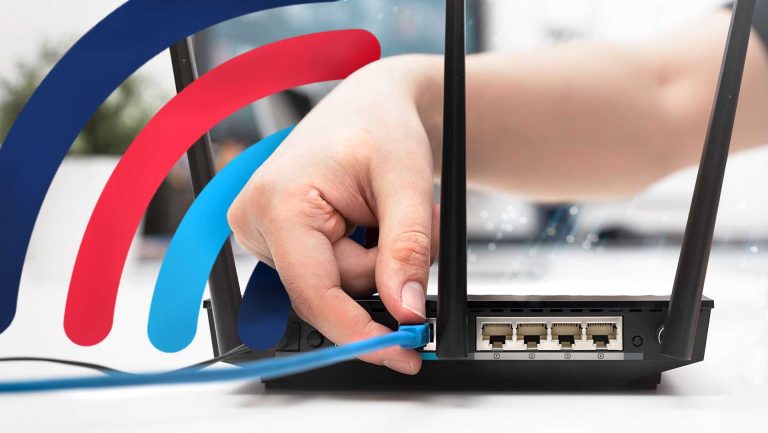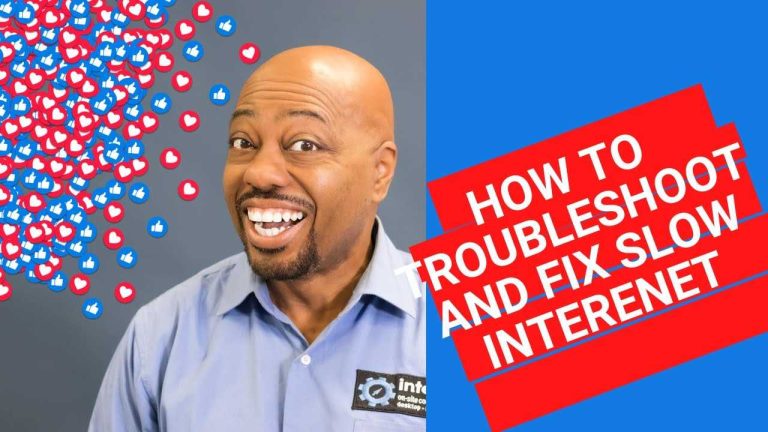If you’re frustrated with router security settings errors messing up your internet connection or leaving your network vulnerable, you’re not alone. The good news is, most of these issues can be quickly resolved by tweaking some basic settings or updating firmware. A few simple steps can restore your router’s security and keep your network safe from intruders.
In a nutshell, fixing router security settings errors involves accessing your router’s admin panel, resetting any incorrect configurations, and updating the firmware if needed. Ensuring your Wi-Fi password is strong and disabling unnecessary features can also prevent future problems.
Dealing with router security issues can seem daunting at first, but most problems boil down to misconfigured settings or outdated software. Whether you’re trying to fix an access error, tighten your network security, or just improve performance, a systematic approach can save you time and headaches. This guide will walk you through easy, effective steps to troubleshoot and resolve common router security setting errors, so you can enjoy a safer, smoother internet experience.
Router Security Settings Error Fix: How to Solve Common Problems
Understanding Router Security Settings Errors
Many users encounter errors when trying to change or access their router security settings. These errors often happen due to incorrect configurations or outdated firmware. Recognizing the root cause helps in choosing the right fix.
Common Types of Router Security Errors
Some typical security errors include:
- Login failures when entering admin credentials
- Unable to change Wi-Fi password
- Settings not saving after modification
- Firmware update errors preventing security patches
- Firewall or VPN settings causing conflicts
Knowing these helps in troubleshooting effectively.
Why Do These Errors Occur?
Most errors root from outdated firmware, browser issues, or network conflicts. Sometimes, incorrect login details or restricted user permissions cause problems. Infrequently, malware or device malfunctions interfere with security settings.
Steps to Fix Router Security Settings Error
Solving these issues involves a series of systematic steps, each designed to address common causes:
1. Restart Your Router
A simple restart can clear temporary glitches. Unplug the router’s power cord, wait for 10 seconds, then plug it back in. After rebooting, try accessing security settings again.
2. Clear Browser Cache and Cookies
Browsers store outdated data that can block configuration changes. Clear cache and cookies to ensure a fresh connection to your router interface:
- Open your browser settings
- Select ‘Clear browsing data’
- Choose cookies and cached files
- Click ‘Clear data’
Then, refresh the router login page.
3. Use Correct Login Credentials
Default admin username and password are often printed on your router or in the manual. If you changed these previously, ensure you remember the new credentials. Reset your router if you’ve forgotten.
4. Reset Your Router to Factory Settings
If login issues persist, resetting to defaults often helps:
- Locate the small reset button on the back of the device
- Press and hold for 10-30 seconds with a paperclip
- The router reboots with default settings
Note: Resetting erases all previous configurations.
5. Update Router Firmware
Firmware updates fix bugs and security loopholes:
- Log into the router
- Navigate to Firmware or Software Update section
- Download and install latest version from the manufacturer’s website
Updating firmware can resolve many security errors.
6. Disable Browser Extensions and Firewalls
Sometimes, add-ons or firewalls block access:
- Disable extensions temporarily
- Turn off firewall applications or configure them to allow router access
Then attempt to access security settings again.
7. Change Your Browser or Device
Switch to another browser or device to rule out compatibility issues. Use Chrome, Firefox, or Edge for better compatibility with router interfaces.
Advanced Fixes for Persistent Errors
When basic steps don’t work, consider more advanced techniques:
1. Assign Static IP Address
Sometimes, IP conflicts prevent access:
- Access your network settings
- Set a static IP within your router’s IP range
- Try logging into the router with this IP address
2. Disable VPN or Proxy Services
VPNs or proxies can block router access:
- Turn off these services temporarily
- Reconnect directly to your network
- Attempt to access security settings again
3. Check for Malware or Network Intrusions
Malware can corrupt router firmware or settings. Run a security scan on your devices and ensure your network is free from threats.
Preventing Future Router Security Errors
Prevention is key to avoiding repeated errors:
- Regularly update firmware
- Use strong, unique passwords for login and Wi-Fi
- Disable remote management unless necessary
- Secure your network with WPA3 encryption
- Limit admin access to trusted devices
Additional Tips for Troubleshooting Router Security Settings
Keep these tips in mind for smooth management:
- Consult your router’s user manual or support site for specific instructions
- Ensure your browser is up to date
- Perform routine security checks and firmware updates
- Contact professional support if errors persist after trying fixes
Related Topics for Better Network Security
Enhancing your network security goes beyond fixing errors:
- Setting up a guest Wi-Fi network
- Understanding WPA3 encryption
- Securing IoT devices on your network
- Enabling firewalls and intrusion detection systems
By following these detailed steps and tips, you can effectively address router security settings errors and maintain a safer, more reliable network environment. Regular maintenance and awareness will help prevent similar issues from reoccurring.
Fix "Weak Security" Wi-Fi Warning on iOS14 in about 2 Minutes
Frequently Asked Questions
How can I reset my router to resolve security settings errors?
To fix security settings errors, performing a factory reset on your router can help revert configurations to default settings. Locate the small reset button on the back of your router, press and hold it for about 10-15 seconds using a paperclip or pin. Release the button and wait for the router to restart. Keep in mind that this process erases all custom settings, so you’ll need to reconfigure your network afterward.
What are common mistakes that lead to security configuration issues?
One common mistake is using default login credentials, which cyber attackers can easily exploit. Another mistake is not updating the router’s firmware regularly, leaving vulnerabilities unpatched. Incorrectly setting up wireless security protocols or enabling unnecessary remote access also increases the risk and can cause errors. Ensuring proper setup and keeping firmware current helps prevent these issues.
How can I update my router’s firmware to fix security problems?
Access your router’s admin interface through a web browser by entering its IP address, often 192.168.1.1 or 192.168.0.1. Log in with your admin credentials, then navigate to the firmware update section—usually found under ‘Administration’ or ‘Maintenance.’ Check for available updates and follow the prompts to download and install the latest firmware. Regular updates patch security vulnerabilities and improve device stability.
What settings should I review if I encounter security errors on my router?
Review the wireless security mode to ensure it uses WPA3 or WPA2 encryption. Confirm that your network password is strong and unique. Disable remote management if it’s unnecessary, and verify that firmware is up to date. Additionally, check for any open ports that might expose your network to external threats, and disable them if not needed.
How do I troubleshoot conflicts between devices affecting router security?
Disconnect all devices and restart the router to clear temporary conflicts. Reconnect devices one at a time, ensuring they’re using the latest Wi-Fi standards and security settings. Updating device firmware can also resolve compatibility issues. Monitoring network traffic for suspicious activity can help identify if any device is causing security problems and needs attention.
Final Thoughts
In summary, troubleshooting the ‘router security settings error fix’ helps ensure your network stays protected. Regularly update firmware and reset settings if issues persist. Properly configuring your security options prevents unauthorized access. Staying proactive with these steps safeguards your data and maintains your connection’s integrity.

I specialize in process engineering and system optimization. I enjoy writing guides that simplify troubleshooting and help improve efficiency in everyday tech use.