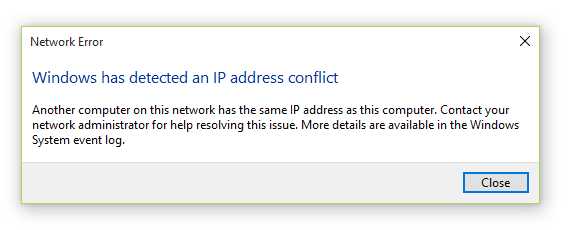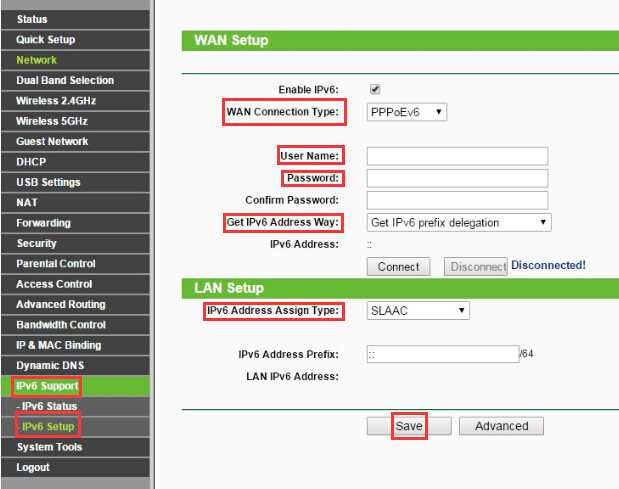Having trouble connecting your smart TV to your Wi-Fi router? Don’t worry, you’re not alone—many users face this frustrating issue. The good news is that most connectivity problems can be fixed with a few simple steps. First, ensure your router is functioning properly and your TV is within range. Restarting devices, updating firmware, and resetting network settings often resolve the problem quickly.
To fix a router unable to connect to a smart TV, start by checking your Wi-Fi password, restarting both your router and TV, and updating your device software. If necessary, reset your network settings or configure your network manually. Following these easy tips will help you get your smart TV online again in no time.
If your smart TV isn’t connecting to your router, it can be incredibly frustrating, especially when you want to enjoy your favorite shows or stream content seamlessly. Connectivity issues often stem from simple problems like network interference, outdated firmware, or incorrect settings. To get your devices back in sync, first check your Wi-Fi connection for stability and proximity. Then, perform a quick restart of both your router and your TV—sometimes, a simple reset does the trick. Making sure your router’s firmware is up to date can also prevent future issues. If these steps don’t work, manually configure your network settings or reset the network on your TV. With a bit of patience and troubleshooting, you’ll soon be watching your favorite content without interruptions.
Router Unable to Connect Smart TV Fix: A Complete Guide
Understanding Why Your Smart TV Won’t Connect to the Router
Many users face the frustrating issue of their smart TV not connecting to the Wi-Fi network. Often, this problem is caused by a simple glitch or settings error, but sometimes it can stem from deeper issues like router malfunctions or interference. Recognizing the root cause can help you find the quickest fix.
Common Causes of Connection Problems
- Weak Wi-Fi Signal: If your router is far from your TV, the signal may be too weak for a stable connection.
- Incorrect Network Settings: Wrong password or network configuration errors can prevent connection.
- Firmware Outdated: Outdated router or TV firmware can cause compatibility issues.
- Router Overload or Congestion: Too many devices connected can slow down or disrupt your Wi-Fi.
- Interference from Other Devices: Microwave ovens, cordless phones, and other electronics can disrupt Wi-Fi signals.
Step-by-Step Troubleshooting to Fix Router and Smart TV Connection Issues
1. Restart Your Devices
Begin by turning off your smart TV and router. Wait about 30 seconds before turning them back on. This simple step often clears temporary glitches. Restarting helps refresh network settings and often restores connectivity.
2. Check Wi-Fi Network Settings
Verify that your TV is trying to connect to the correct network. Ensure that the password entered matches your Wi-Fi password. Double-check for typos or case sensitivity issues.
3. Improve Wi-Fi Signal Strength
- Move your router closer to your TV if possible.
- Remove physical barriers like thick walls or furniture blocks.
- Use a Wi-Fi extender or mesh network to boost signal coverage.
Good signal strength is crucial for a stable connection.
4. Update Firmware on Your Router and Smart TV
Visit the manufacturer’s website or use the device’s settings menu to check for updates. Keeping firmware current ensures maximum compatibility and fixes known bugs. Follow on-screen instructions carefully to update.
5. Reset Network Settings on Your Smart TV
Navigate to your TV’s settings menu, locate the network or Wi-Fi options, and select “Reset Network Settings.” Reconnect afterward with the correct name and password. This step clears incorrect configurations that could prevent connection.
6. Check for Interference and Reduce Congestion
Identify if other devices using Wi-Fi are causing congestion. Try disconnecting some devices temporarily. Switch your router to a different frequency band, such as 5 GHz, if supported, to reduce interference.
Advanced Solutions to Router and Smart TV Connectivity Problems
1. Change Wi-Fi Channel on Your Router
Interference from neighboring Wi-Fi networks can cause connection drops. Access your router’s admin panel and switch to a less congested channel, such as channel 36 (5 GHz) or 1-11 (2.4 GHz). Consult your router’s manual for specific instructions.
2. Assign Static IP Address to Your Smart TV
Dynamic IP addresses can sometimes cause conflicts. Set a static IP by going to your router’s settings and reserving an IP address for your TV’s MAC address. This ensures a consistent connection.
3. Use Ethernet Cable for a Wired Connection
If Wi-Fi issues persist, connect your TV directly to the router using an Ethernet cable. Wired connections are more stable and eliminate interference issues entirely.
Additional Tips for Maintaining a Stable Connection
- Regularly Restart Your Router: Schedule periodic restarts to prevent overload.
- Secure Your Network: Use strong passwords to avoid unauthorized device connections that can slow your network.
- Limit Bandwidth Usage: Prevent multiple high-bandwidth devices from streaming or downloading simultaneously.
When to Contact Support
If you’ve tried all these steps and your smart TV still can’t connect, contact your internet provider or the TV manufacturer’s support team. There may be hardware issues or advanced configuration problems requiring expert assistance.
Additional Related Topics
- How to Extend Wi-Fi Coverage in Your Home
- Best Routers for Smart TV Connectivity
- Understanding Wi-Fi Band Frequencies
- Securing Your Home Wi-Fi Network
- Firmware Updates: Why They Matter
This comprehensive overview should help you resolve most issues preventing your smart TV from connecting to your router. Follow each step carefully, and you’ll strengthen your network connection for smooth streaming and browsing.
All TV's: Common Fixes for WiFi Internet Network Issues (Not Connected, No Connection, Buffering)
Frequently Asked Questions
Why is my smart TV not detecting my Wi-Fi network even though the router is working?
Ensure that your router is broadcasting the network properly. Restart your router and check if the Wi-Fi network appears on your TV. Also, verify that the network is set to broadcast its SSID and that it’s not hidden. Confirm that your TV is within the Wi-Fi signal range and that there are no interference sources blocking the connection.
How can I resolve DHCP issues that prevent my smart TV from connecting to the router?
Check if your router’s DHCP server is enabled. If disabled, enable it to assign IP addresses automatically to your TV. Restart both the router and the TV to refresh network settings. If problems persist, set a static IP address on your TV within the network’s range to see if it establishes a stable connection.
What steps should I take if my smart TV shows a weak Wi-Fi signal even with a functioning router?
Reduce the distance between your TV and the router, and remove any physical obstructions that could block the signal. Consider repositioning your router to a central location. You can also try changing the Wi-Fi channel on your router to avoid interference from nearby networks. Using a Wi-Fi extender might improve signal strength if the area is large or has obstacles.
How do I update the firmware on my router to fix connectivity issues with my smart TV?
Visit your router manufacturer’s website and find the latest firmware for your model. Follow their instructions to download and install the update. After updating, restart your router and reconnect your TV to see if the connection improves. Firmware updates often include fixes for compatibility and stability issues.
What should I do if my smart TV only connects to the 2.4 GHz band but not 5 GHz?
Ensure that your router’s 5 GHz network is enabled and broadcasting. Check whether your TV supports 5 GHz Wi-Fi; some models only operate on 2.4 GHz. If compatible, reconnect your TV to the 5 GHz network by selecting it from the available networks list. Reboot both devices if necessary to establish a stable connection.
How can I troubleshoot if my smart TV disconnects repeatedly from the Wi-Fi network?
Verify that your router firmware is up to date and that there are no congestion issues on your network. Keep your TV’s software updated. Try changing the Wi-Fi channel on your router to reduce interference. Additionally, ensure that no other devices are overwhelming your network bandwidth. Resetting both your router and TV can also resolve temporary glitches.
Final Thoughts
The issue of a router unable to connect smart TV fix is common but solvable. Restart your router and TV to refresh network settings. Ensure your firmware and software are up-to-date for optimal connectivity.
Check for interference from other electronic devices that might disrupt the signal. Reset your network settings on the smart TV if necessary. By following these steps, you should resolve most connection problems efficiently.
Router unable to connect smart tv fix is achievable with some troubleshooting. Keep your devices updated and eliminate potential interference. These simple actions often restore a stable connection quickly.

I specialize in process engineering and system optimization. I enjoy writing guides that simplify troubleshooting and help improve efficiency in everyday tech use.