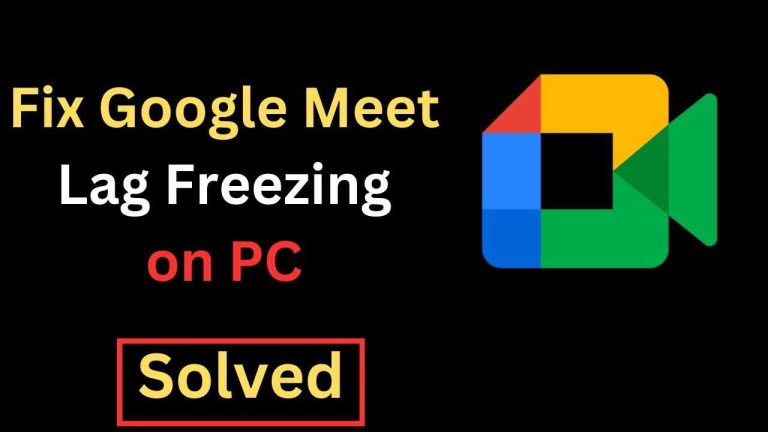If your Wi-Fi router suddenly stops working, don’t panic! Often, a quick restart or simple tweaks can bring your connection back to life. Check your power source, reset your router, and ensure your device is connected properly. These straightforward steps can often fix the issue without needing technical support.
**Quick answer:** Restart your router, check for loose cables, and update your firmware. If problems persist, reset to factory settings or contact your internet provider.
Is your Wi-Fi acting glitchy or completely dead? No worries—many common router problems have easy fixes. Whether it’s a temporary glitch or a minor setup issue, understanding some simple troubleshooting steps can save you time and frustration. Wi-Fi problems are a common headache, but the good news is that most are fixable with a few quick actions. In this guide, we’ll walk through effective solutions to get your internet connection stable and fast again, so you can enjoy seamless browsing, streaming, and working from home without interruptions.
Router WiFi Not Working Solution: How to Fix Your Connection Quickly
Understanding Why Your WiFi Might Stop Working
Many factors can cause your WiFi to stop functioning correctly. Sometimes, it’s a simple issue like a loose cable or outdated firmware. Other times, interference from electronic devices or network congestion can disrupt your connection.
Common Causes of WiFi Connection Problems
- Router overheating or malfunctioning
- Incorrect WiFi settings or passwords
- Outdated router firmware
- Interference from other electronic devices
- Problems with the Internet Service Provider (ISP)
- Too many devices connected at once
Step-by-Step Troubleshooting for Router WiFi Not Working Solution
1. Restart Your Router
Often, the first step is the simplest. Turn off your router, wait for about 30 seconds, and then turn it back on. This helps clear temporary glitches and refreshes the network connection.
2. Check the Physical Connections
Ensure all cables are plugged in securely. Verify that the power cable, Ethernet cable, and other connections are not loose or damaged. A loose cable can prevent your WiFi from working properly.
3. Confirm Your WiFi Is Enabled
Access your router’s admin page to ensure WiFi broadcasting is turned on. Sometimes, WiFi can accidentally be disabled through settings.
4. Reset Your Router to Factory Settings
If other fixes fail, restoring your router to its original settings can help. Locate the small reset button, press and hold it for about 10 seconds using a paperclip, then release. Remember, this will erase personalized settings.
Updating Router Firmware for Better Performance
Outdated firmware can cause connectivity issues. Visit your router manufacturer’s website, download the latest firmware, and follow their instructions to update. This can fix bugs and improve compatibility.
How to Update Router Firmware
- Log into your router’s admin area with your username and password.
- Navigate to the firmware update section, often under ‘Advanced’ or ‘Maintenance’.
- Upload the downloaded firmware file and follow prompts to update.
- Restart your router after the update completes.
Check for Interference and Signal Strength
Some household devices like microwaves, cordless phones, or baby monitors can interfere with WiFi signals. To minimize interference:
- Place your router in a central location away from electronic devices.
- Keep it elevated and free from obstructions like thick walls or metal objects.
- Change the WiFi channel through your router settings if interference persists.
Wireless Channel Optimization
Use tools like WiFi analyzers to identify less congested channels. Switching to these channels can improve your WiFi signal quality significantly.
Secure Your WiFi Connection
Weak or open WiFi networks are vulnerable and can cause connectivity issues. Make sure your network is protected with a strong password and encryption, ideally WPA3 or WPA2.
Steps to Secure Your WiFi
- Access your router’s admin page.
- Navigate to the wireless security settings.
- Select WPA2 or WPA3 encryption.
- Create a strong password that combines letters, numbers, and symbols.
- Save settings and reconnect your devices using the new password.
Manage Connected Devices and Bandwidth
Too many devices using your WiFi at once can slow down or disconnect certain devices. To fix this:
- Limit the number of devices connected simultaneously.
- Use Quality of Service (QoS) settings to prioritize important devices or applications.
- Unplug devices not in use to free up bandwidth.
Utilizing Router Settings for Better Control
Most routers provide options to monitor device connections and manage bandwidth. Access these features via the admin interface for optimal performance.
Contacting Your Internet Service Provider
If none of the above solutions work, the problem may originate from your ISP. Call their customer support to check for outages or issues in your area.
What to Ask Your ISP
- Is there an outage affecting my area?
- Is my modem-provided service functioning correctly?
- Are there any account issues or restrictions?
Additional Tips for Reliable WiFi
– Regularly restart your router to keep it running smoothly.
– Keep your router’s firmware up-to-date.
– Use a WiFi extender or mesh system for larger homes.
– Avoid placing your router near large metal objects or thick concrete walls.
– Use wired connections for high-bandwidth activities when possible.
When to Consider Replacing Your Router
If your router is over five years old or frequently malfunctions despite troubleshooting, it may be time to upgrade. Newer models feature better range, faster speeds, and enhanced security.
Features to Look for in a New Router
- Dual or tri-band support for less congestion
- WiFi 6 (802.11ax) for faster speeds
- Strong security features
- Easy setup and management options
- Coverage suitable for your home size
Summary of Key Fixes for Router WiFi Not Working Solution
| Step | Action | Purpose |
|—|—|—|
| 1 | Restart the router | Clear temporary glitches |
| 2 | Check cables and connections | Ensure physical integrity |
| 3 | Update firmware | Improve stability and security |
| 4 | Change WiFi channels | Reduce interference |
| 5 | Secure your network | Prevent unauthorized access |
| 6 | Manage device connections | Optimize bandwidth |
| 7 | Contact ISP | Confirm service status |
Achieving a stable and fast WiFi connection can be straightforward with proper troubleshooting steps. Once you identify the root cause, you can prevent future issues and enjoy a reliable internet experience. Whether it’s a simple restart or a firmware upgrade, these solutions will help keep your WiFi working smoothly.
Troubleshoot Home WiFi And Router Issues Without Losing Your Mind
Frequently Asked Questions
Why isn’t my Wi-Fi signal reaching all areas of my home?
Wi-Fi signals can weaken as they pass through walls, floors, or other obstructions. To improve coverage, consider repositioning your router to a central location, elevating it off the ground, and minimizing interference from other electronic devices. Additionally, using Wi-Fi range extenders or mesh networks can help distribute the signal more evenly throughout your space.
What steps should I take if my router keeps disconnecting from the internet?
Start by restarting your router to refresh its connection. Check for firmware updates, as outdated software can cause stability issues. Ensure that your modem is functioning correctly and that your internet service provider isn’t experiencing outages. If the problem persists, resetting the router to factory settings and reconfiguring it might solve the issue.
How can I resolve slow Wi-Fi speeds on my router?
Slow speeds often result from network congestion or outdated equipment. Reduce the number of devices connected simultaneously and switch to a less crowded Wi-Fi channel. Upgrading your router or switching to a dual-band or tri-band model can also enhance speed. Position the router in an open area away from electronic interference to ensure optimal performance.
What should I do if my router’s lights are indicating an error?
Refer to your router’s manual to interpret specific light indicators. Common issues include loose cables, incorrect configurations, or hardware failures. Ensure all cables are securely connected and restart the router. If the lights continue to indicate errors, perform a factory reset and reconfigure your settings. Contact technical support if problems persist.
How can I improve my Wi-Fi security when my router isn’t working correctly?
While troubleshooting, ensure your router is protected with a strong password and updated firmware to prevent unauthorized access. Disable remote management features if not needed. Regularly change passwords and enable WPA3 or WPA2 encryption standards for better security. These steps help keep your network safe even if you’re experiencing connectivity issues.
Final Thoughts
In summary, the router wifi not working solution often involves simple steps like restarting your router or checking connections. Updating firmware and resetting settings can also resolve common issues.
Ensure your device is within range and interference is minimized for optimal performance. Troubleshooting these areas usually restores your connection quickly.
Addressing these key points offers a practical way to fix your wifi problems efficiently. By following this approach, you can regain a stable internet connection with minimal hassle.

I specialize in process engineering and system optimization. I enjoy writing guides that simplify troubleshooting and help improve efficiency in everyday tech use.