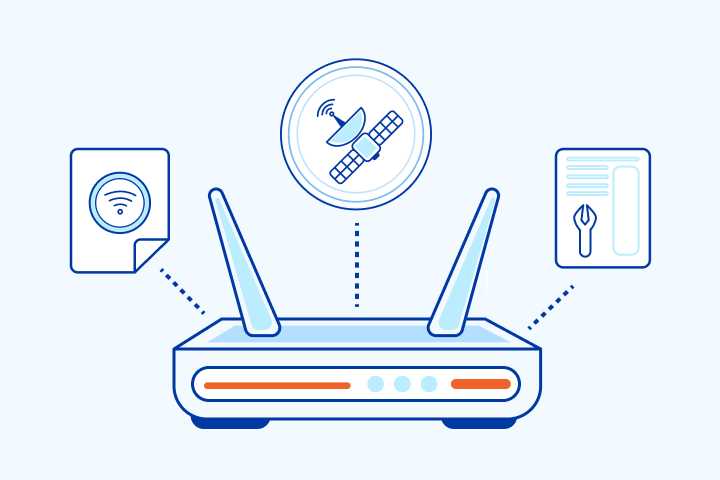To quickly set up your WiFi network, start by connecting your router to the modem, accessing the router’s admin page, and following the setup wizard to configure your WiFi name and password. Ensure your firmware is up-to-date, set your network security to WPA3 if available, and customize your settings for optimal performance. With these simple steps, you’ll have a secure and reliable WiFi network in no time!
Setting up your WiFi network might seem daunting at first, but it’s easier than you think. This step-by-step guide walks you through the process from physical connections to configuring your network settings, so you can enjoy seamless internet access at home or in your office. Whether you’re a tech novice or just need a refresher, these instructions are straightforward and designed to help you get your WiFi up and running quickly. No fancy technical jargon—just simple steps to ensure your wireless connection is secure, stable, and ready to handle all your online activities.
Step by step guide to configure your wifi network
Understanding your router and modem
Before you start configuring your wifi network, it’s important to understand your equipment. Your **modem** connects your home to the internet, while your **router** creates the wifi network. Some devices combine both functions in one box, called a **modem-router**. Knowing which device you have helps you follow the right steps during setup.
Gathering the necessary equipment and information
Make sure you have all the tools ready, such as your device (computer or smartphone), your router, and an internet connection. Collect details like your **network name (SSID)** and **password** if you already have a previous setup. Also, note your **internet service provider (ISP)** account info in case you need technical support.
Connecting your router to the modem
Start by plugging in your **router** to a power source. Use an **Ethernet cable** to connect the router’s **WAN port** to the modem. Turn on both devices and wait a few minutes for them to **communicate**. Check that the router’s indicator lights show a **proper connection**, usually marked by a steady or blinking light.
Accessing your router’s admin interface
Open a web browser on your connected device and enter your router’s **IP address** into the address bar. Common IPs include **192.168.1.1** or **192.168.0.1**. If unsure, check the router’s manual or the label on the device. When prompted, enter your **admin username and password**. These are often listed on the device or provided by your ISP.
Changing default credentials for security
Once logged in, find the **admin settings**. Change the default username and password to **strong, unique credentials**. This step prevents unauthorized access to your network configuration. Use a mix of letters, numbers, and symbols for added security.
Configuring your wifi network name and password
Navigate to the **Wireless Settings** section. Here, set a **unique SSID**—the name your devices will see. Choose a **secure password**—preferably over 12 characters—that users will enter to connect. Use WPA3 or WPA2 encryption to protect your wifi security.
Adjusting advanced settings (optional)
For better performance, consider enabling features like **band steering** for dual-band routers, or **guest networks** for visitors. These options help keep your main network safe and improve speed. You may also optimize **channel selection** to reduce interference from neighbors’ wifi.
Saving settings and rebooting your router
After making changes, save your settings and reboot the router if necessary. This ensures all updates take effect correctly. Your network should now broadcast with the new name and password. Review the connection on your devices to confirm everything functions well.
Connecting devices to your new wifi network
On each device, go to the wifi settings and select your **network name (SSID)**. Enter your **password** when prompted. For quick access, choose to **save the password** on your device. Verify that your device connects successfully and can access the internet.
Testing internet connection and troubleshoot issues
Open a browser and visit some websites to test your connection. If issues arise, restart your router and modem. Check your cables and settings again. Ensuring your firmware is up-to-date can also fix common problems.
Maintaining your wifi network
Regularly update your router’s firmware to patch security issues. Change your wifi password periodically for extra security. Keep an eye on connected devices to spot any unwanted intruders. Proper maintenance ensures your network remains safe and reliable.
How to Set Up a Wi-Fi Network
Frequently Asked Questions
How can I access my router’s configuration page for the first time?
To access your router’s configuration page, connect your device to the router via Ethernet cable or Wi-Fi. Open a web browser and enter the router’s default IP address, which is usually 192.168.1.1 or 192.168.0.1. When prompted, enter the default username and password provided in the router’s manual or on the label. Once logged in, you can customize your network settings accordingly.
What are the recommended security settings to protect my Wi-Fi network?
To secure your Wi-Fi network, choose a strong password that combines letters, numbers, and special characters. Enable WPA3 or WPA2 encryption in the router’s security settings. Disable remote management unless necessary and change the default admin credentials to prevent unauthorized access. Additionally, consider hiding your network’s SSID if you prefer added privacy.
How do I update the firmware on my router to ensure optimal performance?
Check your router manufacturer’s website for the latest firmware updates regularly. Access your router’s configuration page, navigate to the firmware or updates section, and follow the instructions to upload and install the new firmware. Updating firmware often patches security vulnerabilities and improves device stability.
What steps should I take to optimize my Wi-Fi signal strength throughout my home?
Position your router centrally in your home, avoiding obstructions like thick walls or large metal objects. Keep the router elevated and away from electronic devices that may cause interference. If you experience dead zones, consider adding range extenders or mesh Wi-Fi systems to expand coverage. Adjusting the Wi-Fi channel to a less congested one can also improve signal quality.
How can I troubleshoot connectivity issues with my Wi-Fi network?
If you encounter connectivity problems, start by rebooting your router and modem. Check that your device is within range and connected to the correct network. Ensure your firmware is up to date. Verify that no interference sources are affecting the signal. If issues persist, reset the router to factory settings and reconfigure your network, or contact your Internet Service Provider for assistance.
Final Thoughts
A step by step guide to configure your wifi network simplifies the setup process. First, connect your router to the modem and plug it in. Access the router’s admin panel through a web browser using the default IP address. Change the default password and SSID to enhance security. Adjust the network settings to match your preferences.
Next, save your changes and reconnect your devices to the new network. Test your connection to ensure everything works smoothly. Following these steps ensures a secure and efficient wifi network, making the process straightforward and accessible.
I’m passionate about hardware, especially laptops, monitors, and home office gear. I share reviews and practical advice to help readers choose the right devices and get the best performance.