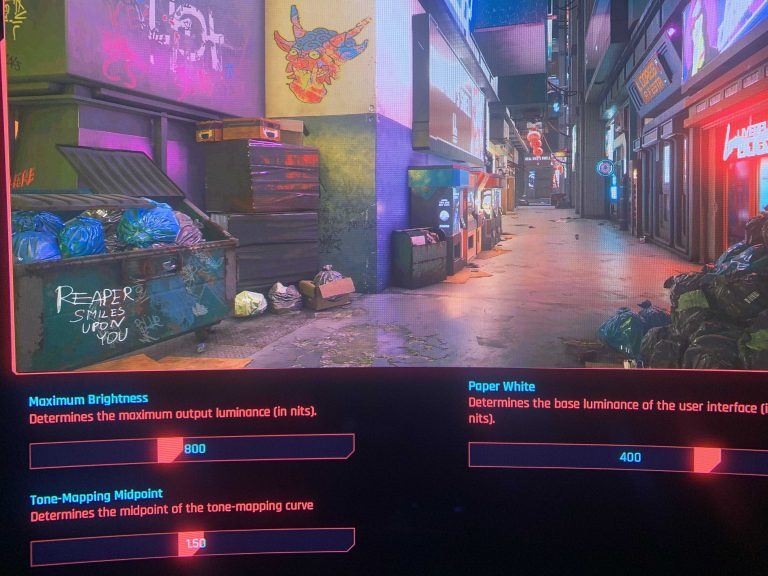If your screen suddenly turns black, don’t panic—there are quick fixes you can try right away. The first step is to check connections, restart your device, or update drivers, which often resolve the issue swiftly. In most cases, a simple reset or adjusting brightness can bring your display back to life. If these basic steps don’t work, deeper troubleshooting might be needed, but often, the problem is something simple.
When your screen stays black, it can be incredibly frustrating, especially if you’re in the middle of something important. A blank screen might be caused by hardware glitches, software issues, or connection problems. The good news is, many of these problems are fixable with some easy troubleshooting steps. This article will guide you through practical solutions to spot and resolve the common reasons behind a black screen, helping you get back to working or relaxing without unnecessary worry.
What to Do When the Screen Stays Black
Understanding Why Your Screen Is Black
When your screen stays black, it can be confusing and frustrating. Often, this issue is caused by hardware or software problems. Knowing the cause helps you decide the best solution to fix the problem quickly.
Hardware Problems
Hardware issues involve physical parts of your device. Common hardware causes include a loose display connection, a damaged screen, or problems with the graphics card. If your device has been dropped or exposed to water, hardware damage is more likely.
Software Glitches
Sometimes, software errors cause the black screen. These may happen after a recent update, during startup, or if a program crashes. Software issues are usually easier to fix than hardware problems.
Basic Troubleshooting Steps
Before trying complex solutions, start with simple checks. These steps can often resolve the problem quickly.
Check Power Supply
Ensure your device is properly plugged in or has enough battery. If the device is not powering on, the screen will stay black. Look for signs like lights or sounds indicating power.
Perform a Restart
Hold down the power button for at least 10 seconds to force a shutdown. After a few seconds, press the power button again to turn it on. This resets the device and might fix temporary glitches.
Inspect Connections
If using an external monitor or display, make sure all cables are securely connected. Loose or damaged cables often cause display issues.
Advanced Fixes for Persistent Black Screen
If basic steps don’t work, try these more advanced solutions. They require careful handling but can get your device back to normal.
Boot into Safe Mode
Safe Mode loads only essential software, helping identify if a recent change caused the issue. To access Safe Mode, restart your device and press the specific key (often F8 or Shift + F8). If the screen is visible in Safe Mode, a recent software update or driver might be the problem.
Update or Roll Back Drivers
Outdated or faulty graphics drivers can cause a black screen. Access Device Manager through your system settings. Update your graphics driver to the latest version. If problems started after a recent driver update, roll back to a previous version.
Check Display Settings
Incorrect display settings can sometimes hide your screen. Use keyboard shortcuts like Windows + P (on Windows) to toggle between display modes. Ensure you are extending or duplicating your display properly.
Reset Your Device
Perform a factory reset if other fixes don’t work. Be sure to back up important data beforehand. Resetting restores your device to its original state, resolving software conflicts.
Hardware Inspection and Repair
If software solutions don’t resolve the black screen, hardware inspection may be necessary.
Testing the Display
Connect your device to an external monitor or TV to check if the display works there. If the external display shows content, the problem likely lies with your device’s screen or internal connections.
Recheck Internal Connections
For laptops or desktops comfortable opening, verify internal display cables are secure. Loose connections are common issues for black screens after physical impacts or repairs.
Replace Faulty Components
If the display or graphics card is damaged, replacing these parts might be the only solution. Consult a professional technician for diagnosis and repair options.
When to Seek Professional Help
If all troubleshooting fails, it’s time to contact a repair specialist. They can diagnose hardware failures or complex software issues. Avoid attempting complex repairs yourself if you’re inexperienced to prevent further damage.
Signs You Need Professional Assistance
- Your device shows no signs of power even after charging or replacing batteries
- The external monitor displays content but the internal screen remains black
- You notice unusual noises, smells, or visible damage
- Software solutions did not resolve the issue
Choosing a Repair Technician
Look for a certified technician or authorized service center. Check reviews or ask for recommendations to ensure quality repair services.
Preventative Measures for Future
Preventing black screen issues involves regular maintenance and careful usage.
Keep Software Updated
Regularly update your operating system and drivers to prevent conflicts. Updates can fix bugs that cause display problems.
Avoid Physical Damage
Use protective cases and be cautious when handling your device. Avoid dropping or exposing it to water.
Perform Routine Checks
Check cables and connections periodically. Clean your device to prevent overheating that might damage internal parts.
Backup Data Regularly
Always back up important files. In case of hardware failure, you won’t lose vital information.
A black screen can be alarming, but many issues are fixable with simple troubleshooting steps. Start with basic checks like power and connections, then move to software updates and hardware tests. If needed, professional help can diagnose more complex problems. Staying careful and proactive can help you avoid future black screen issues and keep your device running smoothly.
😫My iPhone Screen is Black But Still Works Black?! FREE Fixes!! #shorts
Frequently Asked Questions
What steps should I take if my device’s screen remains completely black after turning it on?
If your screen stays black, start by performing a force restart. Hold down the power button for at least 10-15 seconds to see if the device powers off and restarts. If that doesn’t work, disconnect any accessories and remove the battery if possible, then reassemble and try turning it on again. Ensure the device is charged or plugged in properly. Sometimes, a simple restart can resolve temporary glitches causing the screen to stay black.
How can I troubleshoot hardware issues causing a blank display?
Check all physical connections, including cables and external monitors if applicable. Inspect the screen for visible damage like cracks or discoloration. If the device has a removable battery, replace it with a new one to rule out power issues. Test the device with an external display to identify if the issue lies with the screen or internal hardware. If hardware problems exist, contacting a professional technician for repair becomes necessary.
What software solutions can I try if the screen remains unresponsive and black?
Boot the device into safe mode to determine if a recent app or update causes the problem. To do this, turn off the device and then hold the power button and volume down button simultaneously until the logo appears. If the screen turns on in safe mode, uninstall any recently added apps to see if that resolves the issue. Additionally, perform a factory reset if necessary, but remember to back up your data first.
What should I do if my device’s display is black after a recent update?
If the screen turns black after an update, try booting into recovery mode. Power off the device, then press and hold a combination of buttons (commonly power + volume up or down) to access recovery options. From there, you can perform a cache wipe or factory reset to fix the problem. Keep in mind that resetting may erase your data, so use backups when available. If the issue persists, contacting customer support or visiting a service center can help.
Final Thoughts
What to do when the screen stays black. First, check if your device is powered on and the display brightness is set properly. If it remains dark, try restarting your device to reset the system. If the problem persists, inspect the connections or cables if using an external monitor.
If these steps do not resolve the issue, consider performing a hard reset or updating your graphics driver. Remember, keeping software and hardware in good condition prevents many screen issues. When the screen stays black, staying calm and methodically troubleshooting helps you find a quick solution.
I’m passionate about hardware, especially laptops, monitors, and home office gear. I share reviews and practical advice to help readers choose the right devices and get the best performance.