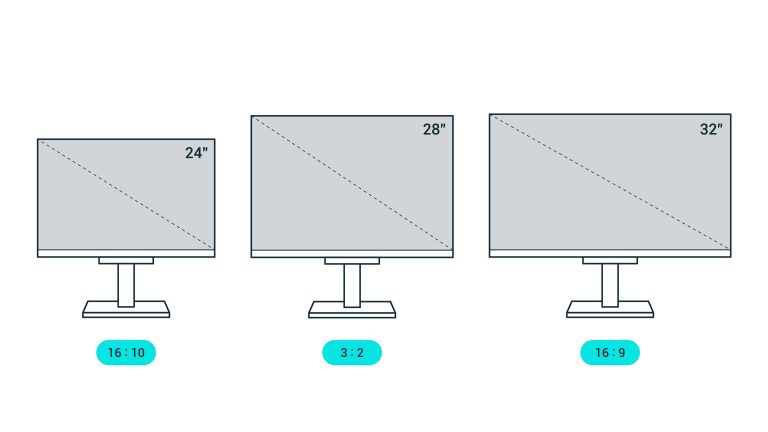If your monitor keeps turning off unexpectedly, it can be incredibly frustrating and disrupt your workflow or entertainment time. The good news is, most of the time, the culprit is something simple like loose cables, outdated drivers, or power settings. Identifying the cause can quickly get your screen back to normal, saving you both time and stress.
In short, your monitor turning off randomly often points to connection issues, power problems, or software glitches. Checking and tightening cables, updating drivers, and adjusting power settings usually resolve the problem.
If your monitor suddenly powers off without warning, it can be due to a variety of reasons—from loose connections and outdated drivers to hardware faults or power supply issues. Sometimes, it’s just a setting that needs tweaking, while other times, the monitor itself might be faulty. Troubleshooting these common causes can help you pinpoint and fix the issue quickly, so you can get back to work or enjoying your content without interruptions.
Why Is My Monitor Turning Off Randomly?
Understanding the Issue of a Monitor Turning Off Unexpectedly
Many people experience their monitor turning off without warning. This can happen suddenly, disrupting work or entertainment. Understanding why this happens is the first step to fixing the problem and preventing it from happening again.
Common Causes for Random Monitor Shutdowns
There are several reasons why a monitor might turn off randomly. These include hardware issues, software problems, and external factors. Let’s explore each of these categories in detail to identify potential solutions.
Hardware-Related Causes
Loose or Damaged Cables
One common cause is loose or damaged video cables. If the connection between your monitor and computer is unstable, it can cause the screen to turn off intermittently. Check all cables for secure attachment and signs of wear or tear.
Faulty Power Supply
A failing power supply can also cause the monitor to shut down unexpectedly. If your power cable or adapter is damaged, it may not provide consistent power, leading to sudden shutdowns. Inspect the power cord and consider replacing it if necessary.
Overheating Components
Overheating can trigger monitors to turn off to protect themselves. Excessive heat may come from blocked vents, dust buildup inside the monitor, or high ambient temperatures. Keep your monitor in a cool, well-ventilated space.
Defective Hardware Inside the Monitor
Internal hardware issues such as bad capacitors or faulty circuit boards can cause random shutdowns. If your monitor is old or has been subjected to power surges, internal components may need repair or replacement.
Software-Related Causes
Graphics Driver Problems
Outdated or corrupt graphics drivers often lead to display problems. When drivers malfunction, the graphics card may stop communicating properly with the monitor, causing it to turn off.
Display Settings Misconfigurations
Incorrect display settings, such as refresh rates or resolution mismatches, can lead to instability. Verify your display configuration and set it to recommended values to prevent conflicts.
Operating System Issues
Sometimes, bugs or errors within the operating system cause the monitor to power down unexpectedly. Keeping your OS updated helps resolve such issues and maintains compatibility.
External Factors That May Cause Monitoring Problems
Electrical Fluctuations and Power Surges
Unstable electrical supply, including power surges, can disrupt monitor operation. Using a surge protector or uninterruptible power supply (UPS) can guard against these issues.
Interference from Other Devices
Electromagnetic interference from nearby equipment or wireless devices may cause display problems. Keep sensitive devices away from your monitor to reduce interference.
Environmental Conditions
Extreme temperatures or high humidity can negatively impact your monitor’s performance. Store and operate your monitor within recommended environmental ranges for optimal functioning.
Diagnosing and Troubleshooting the Issue
Step-by-Step Troubleshooting Guide
Identify the source of the problem systematically. Start by checking the power supply and cables, then update drivers, and monitor temperature levels.
- Test with different power outlets and cables
- Update or reinstall graphics drivers
- Adjust display settings to recommended levels
- Check for overheating signs
- Run hardware diagnostics if your monitor supports it
Tools and Techniques for Diagnosis
Use built-in diagnostic tools on your computer or third-party software to test hardware health. Some monitors also have built-in self-test features to detect internal faults.
Preventative Measures for a Stable Display
Keeping Drivers and Software Up to Date
Regularly update your graphics drivers and operating system to prevent conflicts and bugs. Visit your hardware manufacturer’s website for updates.
Optimizing Power Settings
Configure your power plan to prevent your monitor from turning off unnecessarily. Set appropriate sleep and display timeout durations.
Maintaining a Cool Operating Environment
Ensure your workspace is well-ventilated. Clean vents and internal components periodically to reduce heat buildup and dust accumulation.
Using Quality Cables and Power Accessories
Invest in high-quality, certified cables and surge protectors. These items reduce the risk of power fluctuations and connection issues.
When to Seek Professional Help
If your troubleshooting efforts do not resolve the issue, it may be time to contact a technician. Internal hardware repairs or replacements often require professional expertise.
Related Topics to Explore
Other issues that may affect monitor performance include flickering screens, ghosting images, or color distortion. Exploring these related topics can help you maintain overall display health.
Summary of Key Points
- Loose or damaged cables can cause intermittent shutdowns.
- Overheating internal components lead to automatic shutdowns for protection.
- Outdated drivers and incorrect display settings can destabilize the monitor.
- Electrical issues and environmental factors impact monitor performance.
A monitor turning off randomly can stem from multiple sources. Regular maintenance, proper setup, and timely updates can significantly reduce the chances of unexpected shutdowns. When issues persist, professional help ensures your monitor remains in good shape longer.
How To Fix Monitor Going Black Randomly (Turns Off & On) – Full Guide
Frequently Asked Questions
What hardware components could cause my monitor to turn off randomly?
If your monitor switches off unexpectedly, issues with your graphics card, loose cables, or power supply problems might be to blame. A malfunctioning graphics card can fail to send signals properly, causing the display to turn off. Loose or damaged cables can interrupt the connection, resulting in the monitor shutting down. Additionally, an inconsistent power supply or faulty power cable can lead to sudden power loss, making the monitor turn off without warning.
How can software settings impact my monitor shutting off unexpectedly?
Incorrect display or power management settings can cause your monitor to turn off automatically. Check the power-saving options in your operating system, such as sleep or hibernate modes, and adjust them accordingly. Sometimes, screen timeout settings or energy-saving configurations might activate too quickly. Updating your graphics drivers and ensuring that your operating system is current can also prevent conflicts that lead to sudden monitor shutdowns.
Could overheating be a reason for my monitor turning off randomly?
Overheating can impact both monitors and connected graphics hardware, leading to automatic shutdowns to prevent damage. If your monitor’s internal components or the graphics card become too hot, they might turn off temporarily. Ensure your workspace has good ventilation, and avoid running multiple intensive applications simultaneously. Cleaning dust from vents and ensuring fans operate properly can help keep temperatures within safe limits.
What role does a faulty power outlet or surge protector play in this issue?
An unstable power source or faulty surge protector can cause your monitor to lose power unexpectedly. Fluctuations in electrical current or a damaged outlet can interrupt the flow of power, resulting in the display shutting off. Try plugging your monitor directly into a different, reliable power outlet or replace your surge protector with a known working one to see if the issue persists.
Can external devices connected to my monitor cause it to turn off randomly?
External devices or peripherals connected to your monitor or computer might trigger power issues or conflicts. For example, malfunctioning USB devices, external GPU enclosures, or adapters can interfere with the display signal or cause power surges. Disconnect all unnecessary peripherals and observe if the problem continues. Reconnecting devices one by one can help identify the source of the issue.
Final Thoughts
“why is my monitor turning off randomly” often occurs due to power settings, loose cables, or outdated drivers. Check your power options and ensure your cables are securely connected. Updating your graphics drivers can also resolve unexpected shutdowns.
Understanding these common causes helps you troubleshoot effectively. Addressing them restores your monitor’s stability and prevents unnecessary disruptions. A quick check of these factors should resolve the issue swiftly.
I’m passionate about hardware, especially laptops, monitors, and home office gear. I share reviews and practical advice to help readers choose the right devices and get the best performance.