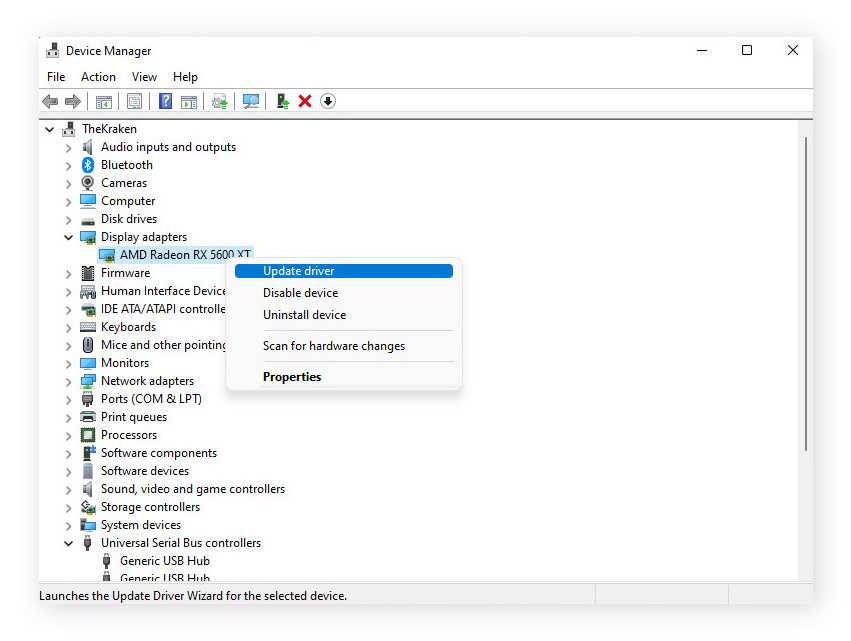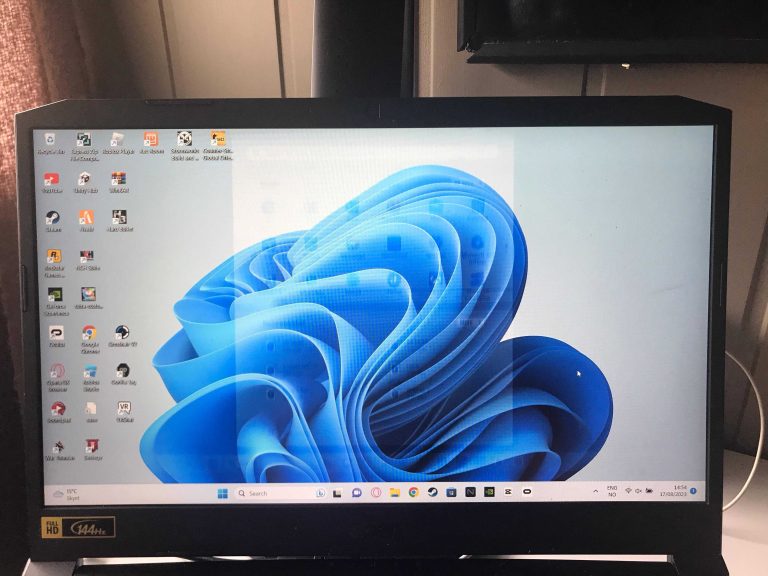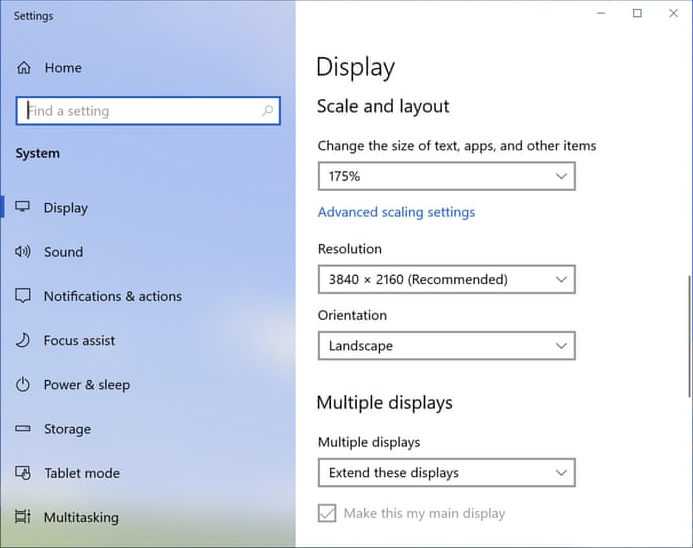To update your monitor drivers manually, head to your device manager, locate your display adapter, and choose to update driver software, then browse your computer for the latest driver files. This straightforward process ensures your monitor runs smoothly and displays optimal visuals. Remember to download drivers only from trusted sources to avoid issues.
Updating monitor drivers manually might seem intimidating, but it’s quite straightforward once you know the steps. Outdated or incorrect drivers can cause display problems, so staying current can improve your viewing experience and fix bugs. In this guide, you’ll learn how to find the right drivers and install them yourself, eliminating the need for automatic updates or professional help. Whether you’re troubleshooting a flickering screen, resolution issues, or just want better performance, updating drivers manually gives you control over your display settings and ensures everything works seamlessly.
How Do I Update My Monitor Drivers Manually?
Updating your monitor drivers manually might seem complicated, but it is a straightforward process once you understand the steps involved. It allows you to improve display performance, fix bugs, and ensure compatibility with new software or hardware. This guide will walk you through each step in detail, helping you update your monitor drivers with confidence.
Understanding Monitor Drivers and Why They Matter
Monitor drivers are software components that help your computer communicate effectively with your monitor. They tell your system how to display images, videos, and other content properly. Outdated or incorrect drivers can cause issues such as flickering, resolution problems, or color inaccuracies.
Keeping your monitor drivers updated ensures optimal display quality and prevents possible compatibility issues with Windows updates or new applications. Knowing when and why to update these drivers is essential for maintaining a smooth visual experience.
Prerequisites Before Updating Your Monitor Drivers
Before starting the update process, gather some necessary information and tools. Make sure your computer is connected to the internet, as you will need access to driver files or online resources. Create a restore point in Windows temporarily, so you can revert changes if something goes wrong.
It’s also helpful to identify your monitor model and current driver version. You can find this information in the device manager or on the monitor’s packaging. Having these details ready simplifies troubleshooting if needed later.
Check Your Current Monitor Driver Version
Using Device Manager
- Right-click on the Start menu and select Device Manager.
- Scroll down to Monitors and expand this section.
- Right-click on your monitor device and choose Properties.
- Navigate to the Driver tab to see the current driver version and date.
Why Check This?
This information helps you determine if your driver is outdated or compatible with the latest updates. It also provides a reference point to compare against new driver files after installation.
Finding the Correct Monitor Driver
Official Manufacturer Website
Visit your monitor manufacturer’s website to find the latest driver, such as Dell, ASUS, LG, or Acer. Use your monitor model number to locate the most compatible driver updates.
Using Hardware IDs
If you cannot find the driver through the manufacturer’s website, you can use device IDs from Device Manager. These identifiers help you search for the right driver even if your device isn’t explicitly listed.
Downloading the Driver Files
- Always download drivers from official sources to avoid malware risks.
- Choose the latest version compatible with your operating system (Windows 10, Windows 11, etc.).
- Save the driver file to an easily accessible location, such as your desktop or downloads folder.
Manual Installation of Monitor Drivers
Using Device Manager for Manual Update
- Open Device Manager.
- Expand Monitors and right-click on your monitor device.
- Select Update Driver.
- Choose Browse my computer for driver software.
- Click Browse and locate the folder where you saved the downloaded driver files.
- Select the folder and click Next to install.
Using the INF File
If the driver download contains an INF file, you can install it directly. Right-click the INF file and select Install. Follow on-screen prompts if any appear.
Verifying the Driver Update Success
After installation, reopen Device Manager and check the monitor driver version. Confirm that it matches the version you downloaded or indicates an update. This step ensures the process was successful.
Troubleshooting Common Issues
Driver Update Fails
- Ensure you downloaded the correct driver matching your monitor model.
- Run the driver installer as an administrator by right-clicking and choosing Run as administrator.
- If the driver isn’t installing, try uninstalling the current driver from Device Manager and then reinstalling.
Display Problems After Updating
If your display becomes flickering or resolution issues occur, revert to the previous driver version via Device Manager’s driver rollback option. This restores your system to a working state while you seek a compatible driver.
Additional Tips for Manual Driver Updates
- Always back up current drivers before updating.
- Regularly check for driver updates to keep your system current.
- Update your graphics driver alongside monitor drivers for best results, especially if you experience display issues.
Related Topics to Consider
Updating Graphics Card Drivers
Your graphics card influences display performance and resolution. Updating these drivers ensures your monitor and graphics card work together seamlessly.
Adjusting Display Settings after Updating Drivers
After a successful update, you might want to adjust resolution, refresh rate, or color calibration to optimize viewing experience.
Monitoring Driver Updates Using Windows Update
Windows sometimes provides driver updates through Windows Update. Check for updates regularly to catch automatic driver improvements.
By following these detailed steps, you can confidently update your monitor drivers manually, enhancing your display quality and preventing potential issues. Remember, patience and careful verification are key to a successful update process that keeps your system running smoothly.
How to update and install drivers? | #pc #computer #update
Frequently Asked Questions
What are the steps to manually update my monitor drivers on Windows?
To manually update your monitor drivers on Windows, open the Device Manager by right-clicking on the Start button and selecting it. Locate the “Monitors” category and expand it. Right-click on your monitor device and choose “Update driver.” Select “Browse my computer for driver software,” then click “Let me pick from a list of available drivers on my computer.” Choose the appropriate driver version, click “Next,” and follow the prompts to complete the installation. Restart your computer if prompted.
How can I identify the correct driver version for my monitor before updating?
First, check your monitor’s model number typically found on the device itself or in the user manual. Visit the manufacturer’s official website and navigate to their support or driver download section. Search for your monitor model to find the latest driver compatible with your operating system. Alternatively, in Device Manager, right-click on your monitor, select “Properties,” and view the details under the “Driver” tab to see current driver information, helping you ensure you select the correct update.
What should I do if Windows doesn’t find a suitable driver during manual update?
If Windows cannot find a compatible driver automatically, visit the monitor manufacturer’s website directly. Download the latest driver file available for your specific model and OS version. Once downloaded, return to Device Manager, choose “Update driver,” then select “Browse my computer for driver software.” Point to the folder where you saved the driver file, and follow the instructions to install it. Restart your system after installation to ensure the new driver is applied properly.
Can I install monitor drivers from a different manufacturer, and is it safe?
It is generally best to install drivers provided specifically for your monitor model from the manufacturer’s official source. Installing drivers from unofficial sources or different manufacturers may cause compatibility issues or hardware malfunction. If you need a driver from another manufacturer, ensure it is specifically designed for your monitor model and verify the credibility of the source before proceeding with the installation.
What troubleshooting steps should I follow if my monitor isn’t displaying properly after a manual driver update?
Start by restarting your computer to apply the new drivers properly. Ensure the monitor cables are securely connected and that the monitor is powered on. Verify in Device Manager that the driver status indicates it is working correctly; look for any warning symbols. If issues persist, consider rolling back to a previous driver version or visiting the monitor manufacturer’s support page for further assistance. Updating your graphics card drivers can also help resolve display issues.
Final Thoughts
To update your monitor drivers manually, start by visiting your monitor manufacturer’s website. Find the support or downloads section and locate your specific model. Download the latest driver file compatible with your operating system.
Next, open Device Manager on your computer, expand the Display adapters section, and right-click your monitor’s driver. Select ‘Update driver’ and choose the option to browse your computer for driver software.
How do I update my monitor drivers manually? Simply install the downloaded driver file and restart your PC. This ensures your monitor runs smoothly with the latest updates, improving performance and display quality.
I’m passionate about hardware, especially laptops, monitors, and home office gear. I share reviews and practical advice to help readers choose the right devices and get the best performance.