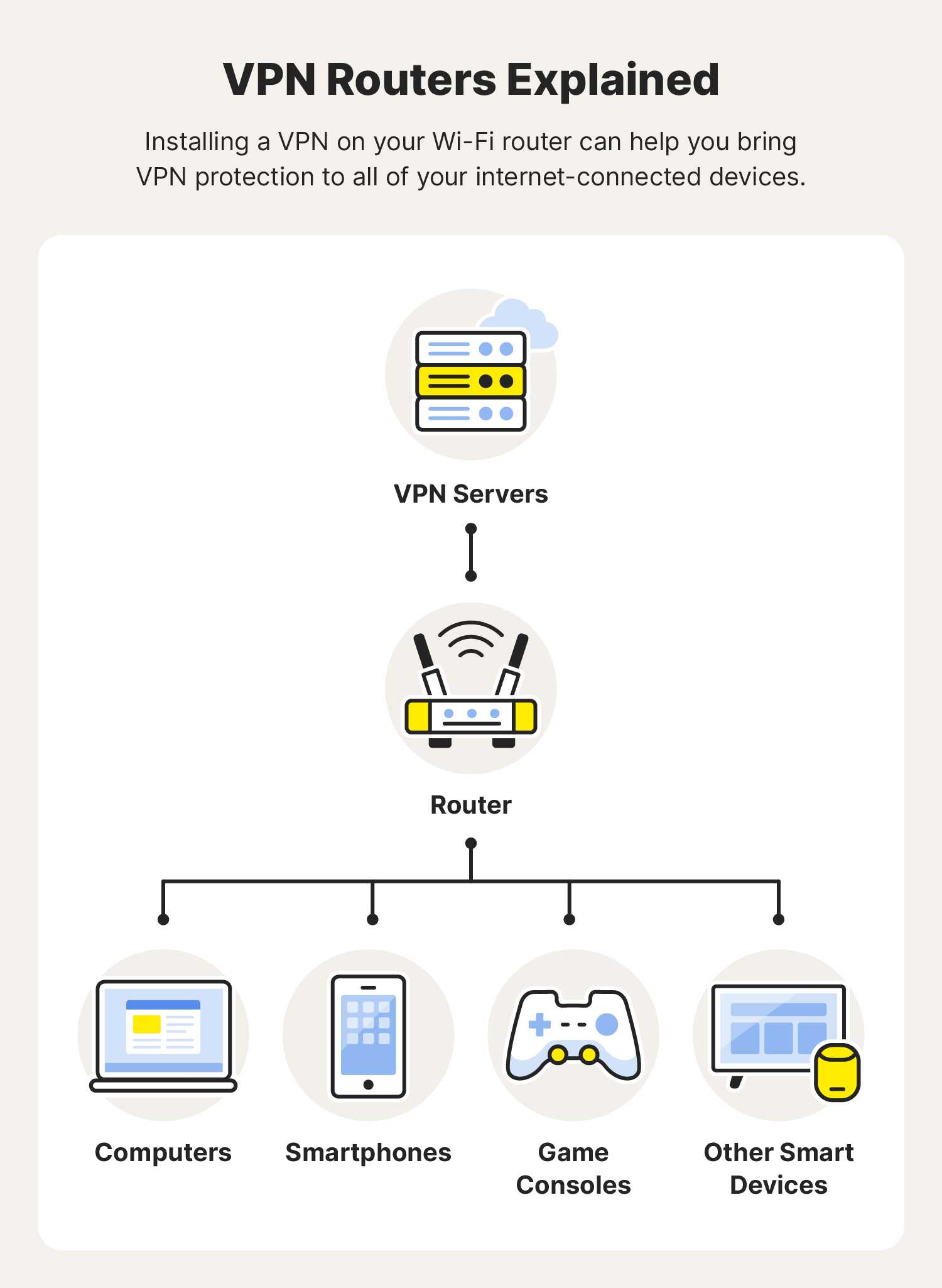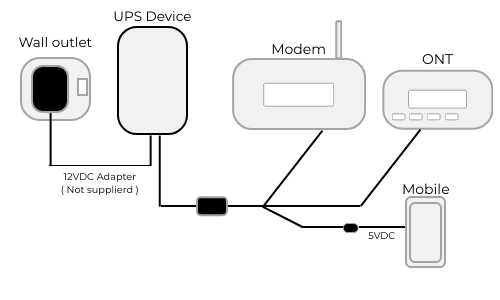To connect your router with a VPN, simply set up the VPN directly on your router’s settings, which encrypts all your home network traffic and keeps your devices protected. First, choose a VPN provider that supports router configurations, then access your router’s admin panel and enter the VPN credentials or follow the specific setup instructions provided by your VPN service. This method ensures that every device connected to your network benefits from the VPN’s security and privacy features without needing individual setups.
Connecting your router with a VPN might sound complicated, but it’s actually quite straightforward and offers tremendous benefits for your online security. By configuring your router to handle the VPN connection, you eliminate the need to install VPN apps on each device, saving time and hassle. Whether you want to access geo-restricted content or protect your entire home network from cyber threats, setting up a VPN on your router is a powerful, efficient way to enhance your online experience.
How to Connect Router with VPN: A Step-by-Step Guide
Connecting your router with a VPN helps keep your internet activity private and secure all the time. It covers all devices connected to your network without needing to set up VPN on each one individually. This guide will walk you through every step to set up your router with a VPN properly and efficiently.
Why Connect Your Router with a VPN?
Using a VPN on your router increases online privacy by encrypting internet traffic. It hides your IP address and prevents outsiders from accessing your data. Additionally, it allows multiple devices to benefit from VPN protection simultaneously without extra setup.
Types of VPNs and Which One to Use
There are mainly three types of VPNs: PPTP, L2TP/IPsec, and OpenVPN. Not all are suitable for router setup. OpenVPN is the most secure and flexible option, offering better encryption and compatibility. Ensure your VPN provider supports router configurations before proceeding.
Choosing a Compatible Router
Not all routers support VPN connections. Look for routers with built-in VPN client support or capable of flashing custom firmware like DD-WRT, Tomato, or Asuswrt-Merlin. Check your router’s specifications or consider upgrading if necessary.
Preparing Your VPN Service
Sign up with a VPN provider that supports router setup and offers detailed configuration guides. Obtain necessary credentials, including server address, username, password, and configuration files. Keep this information handy during setup.
Updating Your Router’s Firmware
Updating firmware ensures compatibility and security. Visit your router manufacturer’s website to download the latest firmware version. Follow the instructions for your specific model to perform the update safely.
Accessing the Router’s Admin Panel
Connect your computer to the router via Ethernet or Wi-Fi. Open a web browser and type your router’s IP address, usually 192.168.1.1 or 192.168.0.1. Enter your username and password to log in. If unsure, check the router manual for login details.
Configuring VPN on Your Router
Using Built-in VPN Client
If your router supports a VPN client, navigate to the VPN section of the admin panel. Select the VPN type (preferably OpenVPN). Upload configuration files or enter server details as instructed by your VPN provider. Save settings to activate the connection.
Flashing Custom Firmware for VPN Support
If your router lacks built-in VPN support, consider flashing it with custom firmware like DD-WRT, Tomato, or Merlin. Follow detailed tutorials specific to your router model. After installation, access the firmware’s VPN settings to configure your VPN connection.
Configuring OpenVPN on Your Router
Download configuration files from your VPN provider. Log into your router’s admin panel and go to the VPN setup section. Upload the OpenVPN configuration files and input your VPN credentials. Ensure the connection is enabled and test it by visiting a website to confirm your IP address has changed.
Testing Your VPN Connection
After setup, check if your VPN works correctly. Use websites like whatismyip.com to verify your IP address is different from your original location. Confirm that your internet traffic is encrypted and anonymized.
Troubleshooting Common Issues
If your VPN connection fails, double-check server addresses, login credentials, and configuration files. Restart your router after changes and ensure your firmware is up to date. Consult your VPN provider’s guides or support if problems persist.
Securing Your Router After Setup
Change default admin passwords to strong, unique ones. Disable remote management unless necessary. Keep your firmware updated regularly to patch vulnerabilities. Also, consider enabling firewall settings to add extra security.
Additional Tips for a Better VPN Router Setup
- Keep your VPN subscription active and renewed to maintain connectivity.
- Use wired connections for better stability if possible.
- Regularly check for firmware updates and VPN configuration updates.
- Test your connection periodically to ensure ongoing security and privacy.
Related Topics to Consider
- How to set up VPN on individual devices
- Best VPN providers for router setup
- Difference between VPN types and protocols
- Benefits of dual-router setups with VPN
- How to troubleshoot Wi-Fi issues after VPN installation
Connecting your router with a VPN might seem complicated at first, but following these steps carefully makes the process straightforward. Once completed, you’ll enjoy secure, private, and unrestricted internet access across all devices connected to your network.
How to Setup VPN on Your Router (easy, step-by-step tutorial!)
Frequently Asked Questions
What are the initial steps to configure a VPN connection on my router?
Begin by accessing your router’s admin panel through a web browser. Locate the VPN settings section, which may be under advanced options. Enter the VPN server address, your VPN account credentials, and select the appropriate VPN protocol specified by your service provider. Save the settings and restart your router to establish the connection.
How do I choose the right VPN protocol for my router?
Consider your priorities—if speed is essential, select protocols like PPTP or L2TP/IPSec, which generally offer faster connections. For better security, OpenVPN and IKEv2 are recommended due to their strong encryption standards. Check what your VPN provider supports and choose the protocol that best balances security and performance for your needs.
Can I set up VPN on my router without installing third-party firmware?
Yes, some routers come with built-in VPN client support, allowing you to configure VPN settings directly through the router’s interface. However, if your router lacks this feature, installing third-party firmware such as DD-WRT or Tomato can add VPN capabilities. Follow the firmware installation instructions carefully to avoid voiding your warranty or damaging the device.
What should I do if my VPN connection drops frequently on the router?
First, verify that your VPN credentials and server information are correct. Check the router’s logs for error messages. Updating your router’s firmware can fix known issues. Additionally, try switching to a different VPN server or protocol. Configuring the router to automatically reconnect if the connection drops can also improve stability.
Is it necessary to enable a VPN kill switch on my router?
Enabling a VPN kill switch on your router ensures that your internet traffic does not leak outside the VPN tunnel if the connection drops. This feature adds an extra layer of privacy and security by blocking all traffic until the VPN reconnects. Check your router’s firmware support for this feature and activate it if available.
Final Thoughts
Connecting a router with VPN involves accessing your router’s settings and entering the VPN details provided by your service. Many routers support VPN configurations directly, making setup straightforward. Ensure you choose a compatible router and follow the specific instructions for your VPN provider.
Once set up, your entire network benefits from VPN security and privacy. This method simplifies managing multiple devices without configuring each individually. Remember, knowing how to connect router with vpn helps you protect your online activities efficiently.
I’m passionate about hardware, especially laptops, monitors, and home office gear. I share reviews and practical advice to help readers choose the right devices and get the best performance.