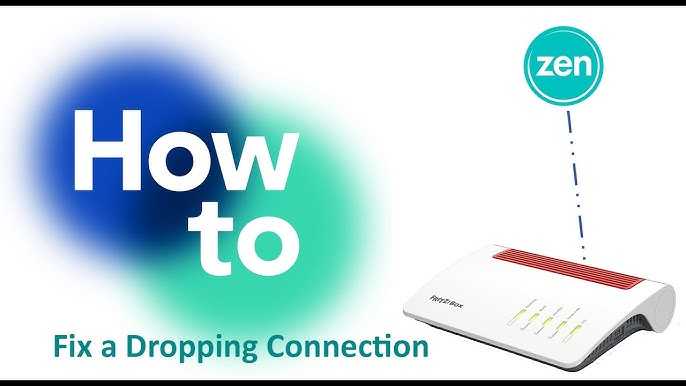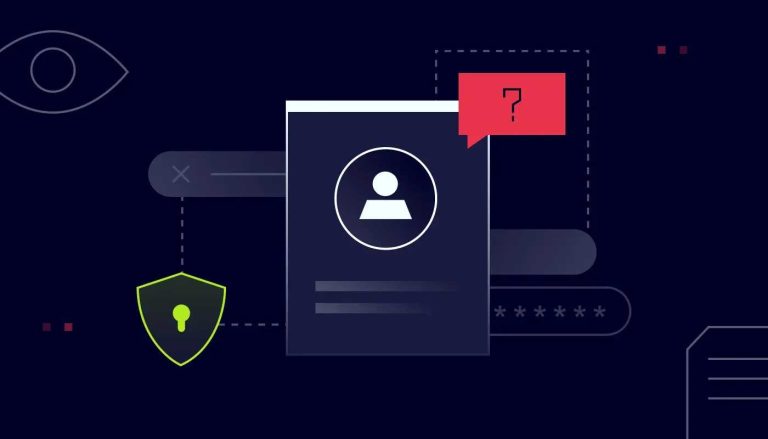If your internet keeps disconnecting, don’t panic — there are quick fixes you can try right now. Restarting your router, updating its firmware, and checking your connection cables often resolve the issue. If problems persist, adjusting your router’s placement or resetting it to factory settings might do the trick.
To stop your router from dropping the connection, start with simple steps like rebooting, updating firmware, and ensuring your devices are close enough. Advanced solutions include changing channels or upgrading your hardware. These tips can help you enjoy a more stable, reliable internet experience.
Having a stable Wi-Fi connection is essential, especially as we rely more on online work, streaming, and smart devices. A router that drops connection can be frustrating and disruptive. Luckily, many issues are easy to fix with a few straightforward steps. First, try rebooting your router — it refreshes the network and often resolves temporary glitches. If that doesn’t work, check for firmware updates which can fix bugs and improve performance. Make sure your router is placed in an open, central location away from interference. If problems still continue, resetting the device or changing its settings can help. With these tips, you can improve your connection stability and enjoy smoother internet browsing without interruptions.
How to Fix Router Dropping Connection
If your internet keeps dropping or your Wi-Fi connection becomes unreliable, it can be frustrating. Luckily, there are many simple steps to improve your router’s stability and keep your connection steady. Let’s walk through some effective ways to fix a router dropping connection so you can enjoy uninterrupted internet access.
Identify the Cause of the Connection Drop
Before trying to fix your router, it’s important to understand why it disconnects. Common reasons include signal interference, outdated firmware, hardware issues, or network congestion. Recognizing the cause helps you take targeted actions that will work best for your situation.
Check for Signal Interference
Other electronic devices such as cordless phones, microwave ovens, or baby monitors can interfere with Wi-Fi signals. Physical obstructions like walls or furniture also weaken connectivity. Keep your router away from such devices and obstacles for optimal performance.
Evaluate Router Placement
The location of your router greatly affects its signal strength. Place it in a central, elevated spot within your home. Avoid places near metal objects or appliances that emit electromagnetic interference. Proper placement leads to a stronger, more reliable connection.
Determine if External Factors Are at Play
External issues like your internet service provider (ISP) outages or network congestion can cause drops. Check your ISP’s status page or contact customer support to confirm if the problem is on their end. Sometimes, waiting is the best solution if it’s a widespread outage.
Update Firmware and Software
Keeping your router’s firmware up to date is essential for security and stability. Manufacturers often release updates to fix bugs that may cause disconnections. Firmware updates can also improve performance and compatibility with new devices.
How to Check for Firmware Updates
- Log into your router’s admin page through a web browser.
- Locate the firmware update or maintenance section.
- Follow the instructions to check for and install any available updates.
Update Network Drivers on Connected Devices
Ensure that your computers, smartphones, or tablets have the latest network drivers. Outdated drivers can cause connection drops. Visit the device manufacturer’s website for the newest software updates.
Reset and Reboot Your Router
Often, simply rebooting your router can resolve temporary glitches. Power cycling helps clear memory, refresh connections, and eliminate minor issues causing disconnections.
Steps to Reboot Your Router
- Turn off your router by pressing the power button or unplugging it from the power source.
- Wait for about 30 seconds to 1 minute.
- Turn the router back on or plug it in again.
- Allow it to fully boot up before testing your connection.
Perform a Factory Reset if Necessary
If rebooting doesn’t help, resetting your router to factory settings can fix configuration issues. Use a paperclip to press and hold the reset button for about 10 seconds. Keep in mind, this will erase all custom settings.
Adjust Router Settings for Better Stability
Tweaking specific settings can improve connection reliability. Settings like Wi-Fi channels, bandwidth, and security options can be optimized based on your environment.
Change Wi-Fi Channel
Routers often default to the same channel, leading to interference. Use a Wi-Fi analyzer app to identify the least congested channel and switch your router to that one.
Set Appropriate Bandwidth
Modern routers support both 2.4 GHz and 5 GHz bands. Use 2.4 GHz for larger coverage if your connection is unstable, and switch to 5 GHz for faster speeds in smaller areas.
Enable Quality of Service (QoS)
QoS prioritizes key devices or applications, reducing lag and disconnections during peak usage. Enable this feature in your router’s settings to ensure smooth streaming or gaming experiences.
Upgrade Your Equipment
Old or inexpensive routers may struggle with stable connections. Investing in a high-quality, dual-band or mesh Wi-Fi system can yield better coverage and reliability.
Consider a Mesh Wi-Fi System
Mesh systems provide multiple access points throughout your home, creating a seamless network. They are ideal for large spaces or homes with many walls blocking signals.
Check for Hardware Defects
If your router is physically damaged or malfunctioning, replacing it might be your best option. Look for signs like unusual noises, overheating, or persistent disconnections despite troubleshooting.
Address Network Overload and ISP Issues
Too many devices connected simultaneously can overload your network, causing drops. Limit the number of active devices or upgrade your internet plan for higher bandwidth.
Monitor Device Usage
- Disconnect devices not actively in use.
- Prioritize essential devices during heavy usage.
Contact Your ISP
If all else fails, contact your internet provider to check for service issues or discuss upgrading your plan. Sometimes, your connection problems are due to external network limitations.
Additional Tips for Reliable Wi-Fi
Implementing these extra tips can also help prevent connection drops and improve overall Wi-Fi performance.
Secure Your Wi-Fi Network
Use strong passwords and WPA3 encryption to prevent unauthorized access that can slow down your network or cause instability.
Limit Background Data
Ensure that no applications are using excessive bandwidth in the background, which can cause your connection to drop intermittently.
Regular Maintenance Checks
Periodically, restart your router and check for updates to keep everything working smoothly. Keeping your network healthy reduces the chances of drops.
Fixing a router dropping connection might take some effort, but it’s manageable with these straightforward steps. Regular maintenance, strategic placement, and proper configuration are key to keeping your internet connection steady and reliable.
Why Might My Internet Connection Randomly Stop Working?
Frequently Asked Questions
How can I improve my router’s signal strength to prevent disconnections?
To strengthen your router’s signal, place it in a central location away from thick walls and electronic devices that might interfere. Ensure the router is elevated, such as on a shelf, and away from corner spaces. Updating the router’s firmware and changing the Wi-Fi channel can also reduce interference and improve connection stability.
What steps should I take if my router frequently drops the internet connection during peak hours?
Check your internet plan to see if your bandwidth matches your usage needs. Reduce the number of connected devices during busy times and limit high-bandwidth activities. Restart your router regularly and consider upgrading to a model that handles multiple connections better. Contact your internet provider to see if there are issues on their end or if an upgrade is needed.
How can I troubleshoot interference issues that cause my router to disconnect?
Identify potential sources of Wi-Fi interference such as cordless phones, microwave ovens, or neighboring Wi-Fi networks. Change your router’s Wi-Fi channel to a less congested one using its admin settings. Switching between 2.4 GHz and 5 GHz bands can also help reduce interference, especially in crowded areas.
What can I do if my router’s firmware update doesn’t resolve disconnection problems?
If updating the firmware doesn’t fix the issue, perform a factory reset to restore default settings. Reconfigure your network, including Wi-Fi passwords and settings, and check for any hardware issues. If problems persist, consider testing with a different router to determine if the device itself is faulty.
Are there specific internet configurations or settings that can prevent the connection from dropping?
Yes, adjusting Quality of Service (QoS) settings can prioritize essential devices or applications, reducing disconnects caused by network congestion. Disabling unnecessary features like WPS or enabling static IPs for certain devices can also stabilize your connection. Make sure your network security settings are appropriate to avoid conflicts that could lead to disconnections.
Final Thoughts
To fix router dropping connection, start by restarting your router to refresh the network. Ensure your firmware is up to date for optimal performance. Check for interference from other devices that may disrupt your Wi-Fi signal.
Adjust your router’s placement to a central, open location to improve signal strength. If issues persist, consider changing the Wi-Fi channel to avoid congestion.
In conclusion, understanding how to fix router dropping connection involves simple steps like updating firmware, optimizing placement, and reducing interference. These actions effectively stabilize your connection, preventing frequent drops.

I specialize in process engineering and system optimization. I enjoy writing guides that simplify troubleshooting and help improve efficiency in everyday tech use.