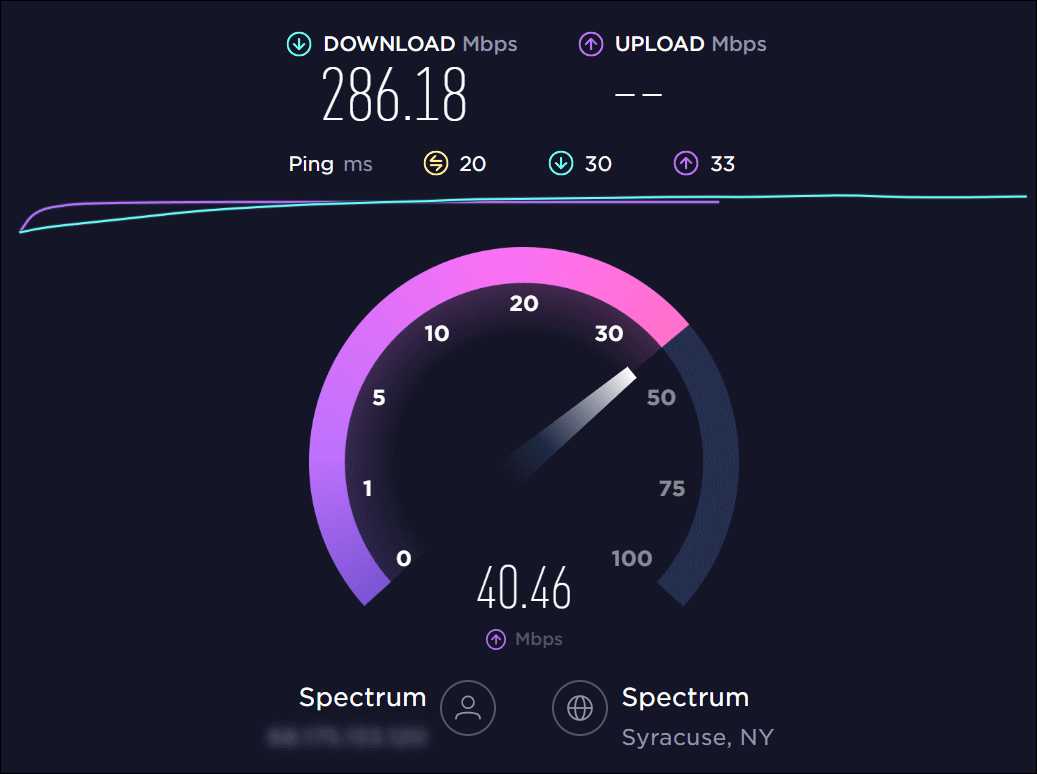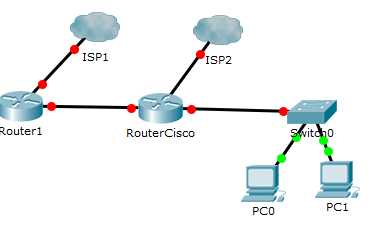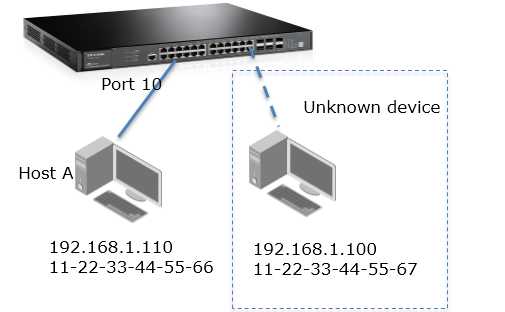Want to know if your WiFi is really delivering the speed you’re paying for? Testing and monitoring your WiFi speed is the quickest way to diagnose issues and ensure your internet connection is up to par. In just a few simple steps, you can measure your network’s performance and keep tabs on its consistency over time.
To test your WiFi speed, use online tools like Speedtest by Ookla or Fast.com to get instant results. Monitoring can be done regularly with apps or built-in router features to detect fluctuations and troubleshoot problems proactively.
If your WiFi feels slow or unreliable, the first step is to run a quick speed test. This helps you verify whether your internet provider is delivering the promised speeds and whether your network is functioning optimally. Regular monitoring ensures you catch issues early and optimize your connection for smoother streaming, gaming, and browsing.
How to test and monitor your wifi speed
Knowing how fast your wifi is working helps you understand whether your internet connection is performing well. It also tells you when it might be time to fix or upgrade your service. Testing and monitoring your wifi speed regularly can prevent frustrating pauses or slow downloads.
Why is wifi speed important?
Fast wifi ensures smooth video calls, quick downloads, and easy browsing. Slow wifi can cause lag, buffering, and connection drops which can be annoying. By checking your wifi speed often, you can identify if your internet provider is delivering what they promise.
Understanding your internet speed
Download speed
This is how quickly data moves from the internet to your devices. It affects how fast you can watch videos, download files, or open websites.
Upload speed
This measures how fast data travels from your device to the internet. It’s important for sending emails with large attachments or video conferencing.
Ping or latency
This shows how quickly your device reacts after sending a request. A lower ping means less lag, especially important for online gaming or real-time video calls.
Choosing the right tools to test your wifi speed
Online Speed Test Websites
Platforms like Ookla Speedtest, Fast.com, and SpeedOf.Me are easy to access through your browser. These websites measure your current internet speeds quickly and accurately.
Mobile Apps
Apps such as Speedtest by Ookla, WiFi Analyzer, and NetSpot can be downloaded on smartphones and tablets. They offer on-the-go testing and additional network analysis features.
Router Built-in Tools
Many modern routers include their own speed testing features in their admin interfaces. These tools can help you check the connection directly from your router without needing external apps.
How to perform a wifi speed test
Preparing for the test
- Ensure no other devices are using the network during the test.
- Connect your device directly to the router with an Ethernet cable for the most accurate results.
- Close any background applications that might be using internet bandwidth.
Performing the test step-by-step
- Open your preferred speed test website or app.
- Click or tap the “Start” or “Go” button to begin testing.
- Wait a few moments while the tool measures download, upload speed, and ping.
- Review the results, paying close attention to your download and upload speeds and ping times.
Interpreting the results
Compare your results with the internet plan your provider promised. Slight variations are normal, but significant differences might signal a problem.
Monitoring your wifi speed over time
Regular checks
Schedule weekly or monthly tests to track your connection performance. Consistent testing helps spot problems early.
Using monitoring tools
Some apps and routers provide graphs showing your wifi speed history. These visual tools make patterns easier to detect and understand.
Keeping records
Maintain a record of test results, noting dates, times, and any issues. This documentation can help your internet provider troubleshoot connection problems.
Addressing common wifi speed issues
Slow speeds and high ping
These can result from interference, outdated equipment, or a congested network. Troubleshooting these problems is essential for better connectivity.
Interference causes
- Microwaves, cordless phones, and other wireless devices often interfere with wifi signals.
- Thick walls, metal objects, and large appliances can block signals.
Fixing interference problems
- Place your router in a central, open location.
- Change your wifi channel via your router settings to avoid crowded frequencies.
- Use 5GHz frequency if your devices support it, as it faces less interference.
Upgrading your equipment
- Replace outdated routers with latest models supporting higher speeds and bandwidth.
- Invest in mesh wifi systems for larger homes to improve coverage.
- Use range extenders or additional access points to boost wifi signal strength.
Optimizing your wifi setup for better performance
Router placement tips
- Position your router higher off the ground, away from thick walls.
- Avoid placing it near metal objects or other electronics that cause interference.
- Keep the router in a communal area for better coverage.
Secure your network
Use strong passwords and WPA3 encryption to prevent unauthorized users from hogging bandwidth.
Managing connected devices
Limit the number of devices connected simultaneously and prioritize bandwidth for important tasks.
Additional tips for maintaining optimal wifi speed
- Regularly update your router firmware for security and performance enhancements.
- Perform periodic resets of your router to clear cache and improve connectivity.
- Disconnect unused devices to free up bandwidth.
- Use wired Ethernet connections for high-demand tasks like gaming or streaming.
Related topics to explore
How to choose the best internet plan for your needs
Match your internet speed requirements with your usage habits and budget for the best experience.
Understanding different wifi standards (802.11ac, ax, etc.)
Learn about the latest standards to ensure your devices support high speeds and efficient connectivity.
Security tips for protecting your wifi network
Implement robust passwords, enable network encryption, and disable WPS for safety.
By regularly testing and monitoring your wifi speed, you ensure a smooth online experience. Good habits include choosing the right tools, optimizing your setup, and troubleshooting issues proactively. Staying informed about your network’s performance helps you get the most out of your internet connection every day.
How to Boost Wifi Speed On PS5 (Tips & Tricks)
Frequently Asked Questions
What steps should I take to ensure accurate wifi speed test results?
To get precise Wifi speed results, position your device close to the router and avoid other devices using the network during testing. Use a wired connection if possible, disconnect other devices from the network, and close any background applications that might consume bandwidth. Performing multiple tests at different times of the day also helps verify consistency in your network’s performance.
How can I identify if my Wifi connection has intermittent issues?
Monitor your connection over a period of time by running repeated speed tests across various intervals. Pay attention to fluctuations in download and upload speeds, as well as ping latency. Noticing frequent drops or higher latency may indicate interference or signal weakening. Using network diagnostic tools can also help pinpoint sources of instability and improve overall connection reliability.
What tools or applications are recommended for monitoring Wifi performance regularly?
Choose user-friendly tools like Speedtest by Ookla, Fast.com, or NetSpot to measure your Wifi speed consistently. These applications allow you to schedule tests, visualize network performance, and identify patterns over time. Additionally, some advanced tools offer features such as signal strength analysis and interference detection, helping you optimize your network setup for better stability.
Final Thoughts
Testing and monitoring your wifi speed helps ensure a reliable internet experience. Use online tools like Speedtest or Fast.com to get an accurate measure of your current connection. Conduct tests at different times of the day to identify patterns or issues.
Regularly monitor your wifi speed to detect drops or inconsistencies that may affect your activities. Setting up alerts for significant changes can help you address problems promptly. Consistent testing keeps your connection optimal and reliable.
In summary, how to test and monitor your wifi speed ensures your network performs well. Regular checks help maintain a stable connection and solve issues quickly. Stay proactive to keep your internet experience smooth and efficient.
I’m passionate about hardware, especially laptops, monitors, and home office gear. I share reviews and practical advice to help readers choose the right devices and get the best performance.