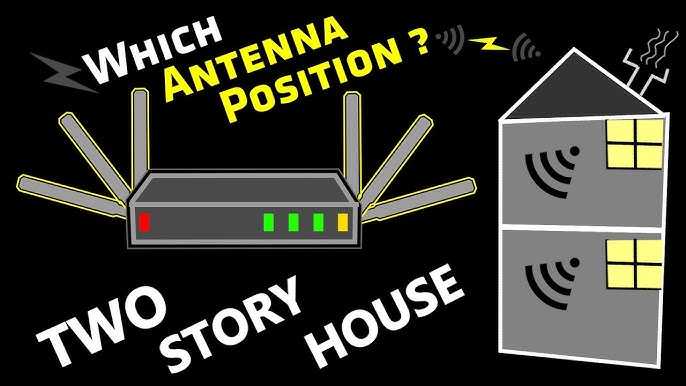If your Bluetooth keyboard suddenly stops connecting, don’t panic—this is a common issue with simple solutions. A quick restart of your device, toggling Bluetooth off and on, and ensuring your keyboard is charged usually fixes the problem. Sometimes, removing and re-pairing the device or updating drivers can resolve stubborn issues swiftly.
In short, troubleshooting Bluetooth keyboard connection problems involves checking the device’s battery, ensuring Bluetooth is enabled, restarting devices, and re-establishing pairing. These easy steps can quickly restore your keyboard’s functionality without the need for expert help.
When your Bluetooth keyboard refuses to connect or keeps disconnecting, it can be incredibly frustrating, especially when you’re in the middle of work or gaming. The good news is that most connection issues are simple to diagnose and fix. Problems can stem from low batteries, interference from other wireless devices, outdated drivers, or software glitches. By systematically checking each possible cause, you can often resolve the issue yourself without hassle. Whether you’re using a Windows PC, Mac, or other device, this troubleshooting guide will help you identify the root of the problem and get your keyboard connected and typing smoothly again.
How to troubleshoot Bluetooth keyboard connection issues
Understanding the Basics of Bluetooth Connectivity
Bluetooth is a wireless technology that allows devices to communicate over short distances. A Bluetooth keyboard pairs with your computer or device using radio signals, making it easy to type without cables. To troubleshoot connection issues, it helps to understand how Bluetooth pairing works. When you turn on your keyboard, it enters pairing mode, waiting to connect with your device. Your device then searches for available Bluetooth devices and pairs with the keyboard using a unique code or automatic recognition. Problems happen when this process gets interrupted or delayed. Recognizing the common stages—turning on the device, pairing, and connection—can help identify where issues might occur.
Common Reasons for Bluetooth Keyboard Connection Problems
Many factors can cause Bluetooth keyboard connection issues. Sometimes, the problem is related to Bluetooth being turned off on your device. Other times, the keyboard may be out of range or not in pairing mode. Software glitches or outdated drivers can also be culprits. Physical obstructions like walls or other wireless devices may interfere with the signal. Understanding these common reasons helps you focus your troubleshooting efforts effectively. Here are some of the most typical causes:
- Bluetooth is disabled on your device
- Keyboard is not in pairing mode
- Distance between devices is too great
- Interference from other wireless devices
- Outdated device drivers or firmware
- Battery level on the keyboard is low
Preparing Your Devices for Troubleshooting
Before diving into detailed fixes, ensure your devices are ready. Check that your computer, tablet, or phone has Bluetooth enabled. Confirm the keyboard has fresh batteries or is charged if it’s wireless. Place the devices close to each other, ideally within three feet, to avoid signal loss. Turn on the keyboard and set it to pairing mode as per the manufacturer’s instructions. Restarting your device can also clear temporary glitches. These initial preparations set a smooth foundation for more in-depth troubleshooting.
Verifying and Enabling Bluetooth on Your Device
The first step is to check if Bluetooth is turned on. On Windows, click the Bluetooth icon in the taskbar or go to Settings > Devices > Bluetooth & other devices. Make sure the toggle switch is on. On Mac, open System Preferences and select Bluetooth to ensure it’s active. For smartphones or tablets, swipe down from the top or access Settings > Bluetooth. If Bluetooth is off, turn it on and wait a few seconds for the device to recognize available devices. Sometimes, toggling Bluetooth off and on again can resolve quick connectivity hiccups.
Ensuring the Keyboard is in Pairing Mode
Your keyboard must be in pairing mode to connect. Most keyboards have a dedicated button or a combination of keys to activate pairing. Check the manual for specific instructions—often, holding the power button or pressing a designated Bluetooth button for a few seconds will do. The keyboard’s LED indicator may flash rapidly or change color to confirm pairing mode. If your keyboard doesn’t seem to enter pairing mode, turn it off and then on again, repeating the process. Some devices automatically exit pairing mode after a certain period, so act promptly.
Removing and Re-Pairing the Bluetooth Device
If your device is listed but not connecting, try removing the keyboard from your Bluetooth list. On Windows, go to Settings > Devices > Bluetooth & other devices, find your keyboard, and select ‘Remove device.’ On Mac, in Bluetooth preferences, right-click the keyboard and choose ‘Remove.’ Afterward, restart your device and set up the pairing process again. Re-pairing often fixes issues caused by corrupted connection data. It can also refresh the device’s recognition and resolve conflicts with other devices.
Checking for Interference and Improving Signal Strength
Wireless signals can interfere with each other, especially in crowded environments. Keep your keyboard and device away from Wi-Fi routers, microwave ovens, cordless phones, and other Bluetooth devices. Moving closer to your computer or tablet helps strengthen the connection. Removing obstacles such as thick walls or metal objects can also improve signal clarity. If you suspect interference, try turning off other wireless devices temporarily to see if the connection improves.
Updating Drivers and Firmware for Seamless Compatibility
Outdated software can cause connectivity problems. Check your device’s manufacturer website for the latest Bluetooth drivers or firmware updates. Updating your operating system can also resolve compatibility issues. On Windows, you can visit Device Manager to update Bluetooth drivers manually. On Mac, software updates are found in System Preferences > Software Update. For wireless keyboards, visit the manufacturer’s site for firmware updates if available. Regular updates fix bugs and improve the stability of wireless connections.
Resetting Your Bluetooth Module or Adapter
If Bluetooth continues to malfunction, resetting the Bluetooth module may help. On Windows, go to Device Manager, locate your Bluetooth adapter, right-click, and select ‘Disable.’ Wait a few seconds, then re-enable it. On Mac, turn Bluetooth off, then back on in System Preferences. This refreshes the connection process. If your device has a hardware reset option, use it following the manufacturer’s instructions to clear any glitches.
Testing with Different Devices or Operating Systems
To isolate the problem, try connecting your keyboard to a different device or computer. If it connects successfully elsewhere, the issue might be with your primary device. Testing on various operating systems can reveal compatibility issues. Sometimes, a device may work with one OS but not another due to driver or software differences. This process helps determine whether the problem is hardware-related or software-specific.
Consulting Manufacturer Support or Replacing the Keyboard
If all troubleshooting steps fail, contact the manufacturer’s customer support. They can provide guidance tailored to your device. Is your keyboard still under warranty? If so, a replacement might be necessary. Sometimes hardware defects cause persistent connection problems. Consider trying a different Bluetooth keyboard to confirm whether the issue lies with the device itself or your setup.
Additional Tips for Maintaining a Reliable Bluetooth Connection
Regularly update your device’s software and firmware to prevent issues. Keep batteries or charging levels sufficient to ensure stable transmission. Maintain a clear line of sight between your device and the keyboard. Periodically remove unused Bluetooth devices from your device list to reduce clutter and potential conflicts. Maintaining this routine helps keep your Bluetooth connections stable and responsive.
By following these detailed steps, you can systematically diagnose and resolve most Bluetooth keyboard connection problems. Patience and attention to detail are key, and often, a simple restart or re-pairing will fix the issue. Understanding the underlying causes empowers you to keep your wireless setup working smoothly.
How To Fix Wireless Keyboard Not Working – Full Guide
Frequently Asked Questions
What steps can I take if my Bluetooth keyboard isn’t appearing in the device list?
Ensure your keyboard is in pairing mode, usually indicated by a blinking LED. Turn off and then turn on your keyboard to reset its Bluetooth state. Additionally, make sure your device’s Bluetooth is enabled and actively searching for nearby devices. Moving closer to the device or removing physical obstructions can also help improve the discovery process. Refresh the device list on your computer or tablet to detect the keyboard again.
How do I check if my Bluetooth driver needs an update to resolve connectivity problems?
Open your device manager and locate the Bluetooth settings. Right-click on your Bluetooth adapter and select ‘Update driver.’ Choose to search automatically for updated driver software. If updates are available, install them and restart your device. Keeping your Bluetooth drivers current ensures compatibility and enhances connection reliability. If updates aren’t available, visit your device manufacturer’s website for the latest driver version.
What can I do if my Bluetooth keyboard disconnects frequently during use?
Verify that your keyboard has sufficient battery life and replace or recharge it if needed. Reduce interference from other wireless devices or Wi-Fi networks, as they can impact Bluetooth signals. Keep your device within a close range of the keyboard, ideally within 10 meters, and avoid obstacles like thick walls. Restart both your device and the keyboard to clear any temporary glitches that might cause disconnections.
Final Thoughts
In conclusion, troubleshooting Bluetooth keyboard connection issues involves checking the device’s power, ensuring it is in pairing mode, and verifying Bluetooth settings. Restart your device and re-pair the keyboard to resolve common problems. If issues persist, update device drivers or firmware. Understanding how to troubleshoot Bluetooth keyboard connection issues helps maintain seamless functionality and saves time.
I’m passionate about hardware, especially laptops, monitors, and home office gear. I share reviews and practical advice to help readers choose the right devices and get the best performance.