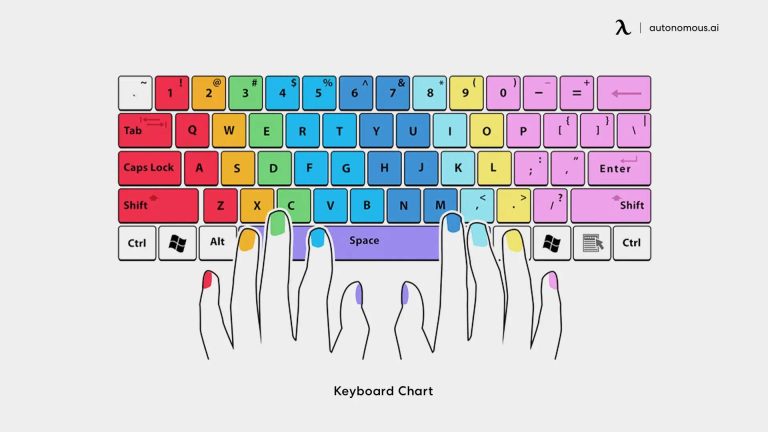If your keyboard suddenly stops working, the first thing to do is to check the connections. Make sure it’s properly connected to your computer, whether through USB or wirelessly. If it’s a wireless keyboard, try replacing the batteries. Restarting your computer can also help resolve minor glitches. If the problem persists, consider trying a different keyboard to see if the issue is with the keyboard itself. Lastly, updating or reinstalling the keyboard drivers might do the trick. Now, let’s dive into a more detailed guide on troubleshooting your keyboard issues, ensuring you can get back to typing smoothly in no time!
“`html
What to Do if a Keyboard Stops Working
When your keyboard suddenly stops working, it can be incredibly frustrating. Whether you are in the middle of an important project or just trying to send a quick email, losing your ability to type can throw a wrench in your plans. In this article, we will provide you with a comprehensive guide on what to do if your keyboard stops functioning, focusing on troubleshooting steps, possible fixes, and preventive measures.
Initial Checks
Before diving into complex solutions, start with some simple checks. Sometimes, the problem could be minor and easily fixable.
1. Check the Connection
If you are using a wired keyboard, make sure it is securely connected to your computer. Sometimes, the USB plug can get loose.
– Unplug the keyboard and plug it back in.
– Try using a different USB port to rule out port issues.
If it’s a wireless keyboard, check the Bluetooth connection.
– Make sure Bluetooth is enabled on your device.
– Restart Bluetooth on your computer.
2. Inspect for Physical Damage
Look for any signs of damage. A drop or spill could affect the keyboard.
– Check for missing keys or damage to the casing.
– Ensure that there is no debris stuck between keys.
Restart Your Computer
Sometimes, simply restarting your computer can resolve keyboard issues. This refreshes the system and can fix temporary glitches.
– Save your work.
– Shut down your computer completely and turn it back on.
Driver Issues
Another common reason your keyboard might stop working is driver-related issues. Outdated or corrupt drivers can lead to malfunctioning hardware.
1. Update Your Keyboard Driver
Updating drivers is crucial for optimal performance. Here’s how you can do it:
– Go to Device Manager on your computer.
– Locate the keyboard section and right-click on your keyboard.
– Choose “Update Driver” and follow the prompts.
2. Reinstall the Keyboard Driver
If updating doesn’t work, reinstalling the driver might help.
– In Device Manager, right-click on your keyboard and select “Uninstall device.”
– Restart your computer, and Windows will automatically reinstall the driver.
Check for Software Conflicts
Sometimes, software running on your computer can interfere with your keyboard’s functionality.
1. Boot in Safe Mode
Booting in Safe Mode can help you determine if a third-party application is causing the problem.
– Restart your computer and enter Safe Mode.
– Check if your keyboard works in this mode.
If it does, a software conflict is likely the issue.
2. Disable Background Applications
Try closing unnecessary applications running in the background.
– Right-click the taskbar and select “Task Manager.”
– End tasks for applications that are not needed.
This might help to free up resources and resolve the conflict.
Scan for Malware
Malware can cause strange behavior in your system, including keyboard issues. Running a malware scan is a great way to rule this out.
– Use reliable antivirus software.
– Update the software and perform a full system scan.
If malware is found, follow the software’s instructions to remove it.
Hardware Troubleshooting
If none of the above solutions work, the problem may be hardware-related. Here are some things to check:
1. Test with Another Keyboard
If possible, try using another keyboard on your computer.
– If the new keyboard works, your original keyboard may be defective.
– If it doesn’t work, the issue might be with your computer itself.
2. Inspect Your Computer’s USB Ports
If your keyboard is wired, check the USB ports for functionality.
– Try connecting another USB device to the same port.
– If that device doesn’t work either, the port may be faulty.
Cleaning the Keyboard
Sometimes dirt and debris can cause keys to stick or stop functioning altogether. Regular cleaning can help maintain its performance.
1. Unplug the Keyboard
Before cleaning, always unplug your keyboard or turn it off if it’s wireless.
2. Shake and Tap the Keyboard
Gently shaking the keyboard can dislodge crumbs and dust.
– Turn it upside down and tap it lightly.
– Use compressed air to blow out dust between keys.
3. Wipe Down Surfaces
Use a damp cloth to wipe the keyboard surface. Avoid using too much liquid.
– Make sure to let the keyboard dry completely before reconnecting it.
Using On-Screen Keyboard
If your keyboard isn’t working and you need to type urgently, use the on-screen keyboard as a temporary solution.
– On Windows, search for “On-Screen Keyboard” in the start menu.
– For Mac, go to “System Preferences,” then “Accessibility,” and enable “Keyboard.”
This allows you to use your mouse to click on the keys displayed on the screen.
Consider Replacement Options
If all else fails and your keyboard is beyond repair, it might be time for a replacement.
1. Choose the Right Keyboard
When selecting a new keyboard, consider what you need.
– Do you want a mechanical or membrane keyboard?
– Is backlighting important for you?
Investing in a good quality keyboard can improve your typing experience.
2. Exploring Budget-Friendly Options
If you are looking for budget options, you can find reliable keyboards at various price points. Research user reviews to find the best options within your budget.
Preventive Measures
To avoid future keyboard issues, consider these tips:
1. Regular Maintenance
Regularly clean your keyboard to prevent dust and debris buildup.
– Make cleaning part of your routine, especially if you eat near your keyboard.
2. Use a Keyboard Cover
Keyboard covers offer protection against dust, spills, and wear.
– Choose a cover that fits your keyboard model.
3. Avoid Eating and Drinking Near Your Keyboard
Consuming food and beverages near your keyboard increases the risk of spills.
– If you must eat, try to keep your keyboard at a safe distance.
By following these guidelines, you can keep your keyboard in good working condition and avoid future disruptions.
In conclusion, encountering keyboard issues can be annoying, but with these troubleshooting steps, you have plenty of options to explore. From simple checks and software troubleshooting to cleaning and preventive measures, arm yourself with the knowledge to tackle keyboard problems effectively. Stay proactive, and you’ll minimize the chances of keyboard malfunctions in the future!
“`
How to Do When PC Laptop Keyboard Not Working – Problem ‘O’ Key #keyboard #shorts
Frequently Asked Questions
“`html
What should I check first if my keyboard isn’t responding?
Start by checking the connection. If you have a wired keyboard, ensure it’s securely plugged into the USB port. For wireless keyboards, verify that the USB receiver is properly inserted and that the keyboard has fresh batteries or is adequately charged. Sometimes, a loose connection can cause the keyboard to stop working.
How can I troubleshoot software issues that may affect my keyboard?
Open the Device Manager on your computer and check for any alerts next to the keyboard drivers. If you find one, try updating or reinstalling the drivers. You can also restart your computer to see if that resolves the issue. Make sure that your operating system is up to date, as updates can fix compatibility problems.
What can I do if my keyboard works on another computer?
If the keyboard functions correctly on another computer, the issue might be with your original computer’s settings or drivers. To troubleshoot, try running a system scan to identify any potential problems. If necessary, you can also check for malware that could interfere with keyboard operations.
How do I clean a keyboard that might be malfunctioning due to debris?
To clean your keyboard, turn it upside down and shake it gently to dislodge any debris. You can use compressed air to blow out dust and crumbs from between the keys. For deeper cleaning, disconnect the keyboard and use a damp cloth with mild soap to wipe the surface. Ensure it is completely dry before reconnecting.
Are there any specific key combinations I can try to reset my keyboard?
Yes, many keyboards have a reset function. For instance, holding down the “Fn” key and the “Esc” key together may reset some keyboards. Additionally, if you have a keyboard with programmable keys, you might find reset options in the manufacturer’s software. Always consult your user manual for specific instructions.
“`
Final Thoughts
If a keyboard stops working, first check the connections. Ensure the keyboard is securely plugged in or connected via Bluetooth. Next, restart your computer, as this often resolves minor issues.
If the problem persists, try using the keyboard on another device to rule out hardware failure. Updating drivers or checking for software conflicts can also help if the issue remains unresolved.
In summary, know what to do if a keyboard stops working by troubleshooting connections, restarting your device, and checking for compatibility. This approach can help you get back to typing without unnecessary delays.
I’m passionate about hardware, especially laptops, monitors, and home office gear. I share reviews and practical advice to help readers choose the right devices and get the best performance.