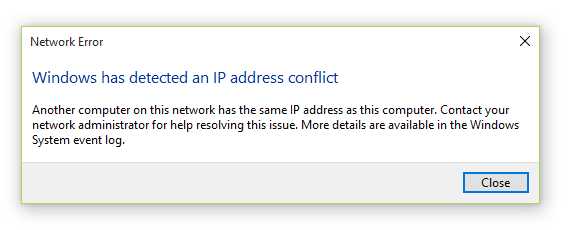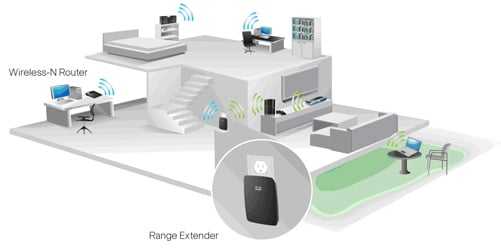Quick answer: Tighten or reconnect all loose or disconnected cables securely, check for damaged wires, and replace any worn-out connectors to fix loose cable connections on your router.
Loose cable connections are a common culprit behind internet disruptions, leaving you frustrated and disconnected. To fix this, start by unplugging and re-securing all cables connected to your router, ensuring they are firmly attached. Inspect the cables for any visible signs of damage, such as frays or bends, and replace if necessary. Sometimes, a loose or faulty connector can be the problem, so consider replacing connectors or cables that show wear. Properly securing your cables not only stabilizes your internet connection but can also prevent future issues. Keeping your cables in good condition and connected tightly is a simple yet effective step to ensure a steady, reliable internet experience.
How to fix loose cable connections on your router
Understanding the importance of secure cable connections
A solid cable connection ensures your router functions properly and provides a reliable internet signal. Loose cables can cause slow speeds, frequent disconnections, or no internet at all. To keep your network running smoothly, it’s essential to fix loose cables as soon as you notice issues. Properly secured cables also prevent damage to your router’s ports over time.
Identifying loose cables on your router
Start by inspecting all the cables connected to your router. Look for any that appear slightly out of place or aren’t snugly connected. Gently wiggle each cable to see if it moves easily, which indicates it might be loose. Check the Ethernet cables, power cord, and any other connections for signs of looseness or damage.
Gathering tools and materials needed for fixing loose connections
You won’t need many tools to tighten loose cables. Usually, your hands are enough to secure connections firmly. However, you might want to have a small flashlight to see better in tight spots. For larger or stubborn cables, pliers with a gentle grip can help, but always be careful not to damage the connectors.
Step-by-step guide to secure loose cables
- Turn off your router before handling cables to avoid electrical issues.
- Carefully unplug each cable connected to your router.
- Inspect the connectors for any dirt, dust, or damage. Clean with a soft cloth if needed.
- Reinsert each cable firmly into its port, making sure it is fully seated.
- Ensure that the locking mechanisms, if present, click into place for added security.
- Power your router back on and test the connection stability.
Checking and replacing faulty or damaged cables
Sometimes, cables might look fine but can be internally damaged or have broken connectors. Test your cables by replacing them with known working ones. If the connection improves, replace the faulty cable. Using quality cables can prevent future connection issues.
How to test Ethernet and power cables
- Use a compatible cable tester to check for continuity and proper wiring.
- If you don’t have a tester, swap the cables with working ones to see if performance improves.
- Replace any cables showing signs of damage or not functioning correctly.
Securing and managing cables for optimal performance
Proper cable management reduces wear and tear and makes troubleshooting easier. Use cable clips or zip ties to organize cables along walls or behind furniture. Keep cables away from heat sources and areas prone to moisture to prevent damage.
Tips for routing cables correctly
- Avoid tight bends in cables to prevent internal wire breakage.
- Keep power and data cables separate to reduce interference.
- Use cable clips to secure cables neatly along walls or baseboards.
- Label your cables for easy identification in case of future troubleshooting.
Maintaining your router’s cable connections over time
Regularly check all connections, especially if you experience frequent drops in internet speed. Dust and dirt can accumulate around ports, so keep them clean. Periodically replace any cables showing signs of wear to ensure consistent performance.
Routine inspection tips
- Inspect cables monthly for signs of damage or looseness.
- Clean ports carefully using compressed air to remove dust buildup.
- Replace cables every one to two years or as needed.
Additional troubleshooting for persistent issues
If fixing loose cables doesn’t resolve your problem, consider resetting your router or updating firmware. Sometimes, issues stem from software problems rather than hardware. Also, check your internet provider for outages if all hardware appears fine.
When to seek professional help
If you’ve tried all the steps without success, it might be time to contact a technician. Persistent connection problems could indicate a malfunction within your router or beyond your control. Professionals can diagnose and repair complex issues efficiently.
Preventing future loose cable connections
Invest in quality cables and connectors to reduce the risk of loosening over time. Avoid yanking or pulling cables sharply, which can loosen or damage ports. Educate household members about handling cables gently to prolong their lifespan.
Upgrading your cables and accessories
Choose high-quality Ethernet and power cables rated for your specific needs. Gold-plated connectors often provide better durability and conductivity. Properly rated cables help maintain a stable internet connection and avoid frequent disconnections.
Summary and key takeaways
Ensuring all cables are securely connected is a simple yet crucial step in maintaining a reliable internet connection. Regular inspections, proper cable management, and timely replacements can prevent many common issues. Remember, a well-maintained setup leads to a smoother online experience and fewer frustrations.
By following these detailed steps, you can effectively fix loose cable connections on your router, ensuring your home network operates reliably and efficiently. Proper care and regular maintenance will extend the life of your equipment and enhance your internet performance.
DIY fiber optic repair! can you do it? #opticalfiber #communication #network #networkengineers
Frequently Asked Questions
What are the common signs indicating loose cable connections on a router?
Loose cable connections often lead to intermittent internet issues, such as sudden disconnections or slow speeds. You might notice the router’s indicator lights flickering or not lighting up as expected. Additionally, devices may struggle to connect or experience frequent drops in connection quality, signaling that some cables may not be securely attached.
How can I ensure my cables are properly connected without damaging them?
First, unplug the cables from your router and check for any visible damage or wear. When reconnecting, insert the cables firmly until they click into place, ensuring a snug fit. Avoid forcing the cables, as excessive pressure could cause damage. If a cable doesn’t fit properly, consider replacing it with one that matches the required specifications for your router.
What steps should I take to secure loose connectors on existing cables?
Inspect the connectors for looseness or corrosion. If they appear loose, gently tighten the connection by pushing the cable firmly into the port. For connectors that tend to come loose over time, you can use cable clips or adhesive-backed cable ties to hold them in place. Regularly check connections to maintain a stable setup and prevent future looseness.
Is it advisable to replace old or damaged cables rather than re-tightening connections?
Yes, replacing worn or damaged cables is a good practice. Old cables can develop internal breaks or frayed wires, which impair signal quality. Using new, high-quality cables ensures a more reliable connection and reduces the likelihood of connection issues caused by physical deterioration of the cables.
How can I prevent cables from becoming loose in the future?
Secure your cables with cable clips or zip ties to keep them steady and prevent accidental disconnections. Avoid pulling or yanking on the cables, and place your router in a stable location away from high-traffic areas where cables might get tugged. Regularly inspecting your cables and connections helps maintain a consistent, dependable setup.
Final Thoughts
To fix loose cable connections on your router, first unplug the cables gently. Check that each cable is firmly connected to both the router and the device. If a cable appears damaged, replace it immediately.
Ensure all connectors are free of dust and debris, which can interfere with a proper connection. Once done, reconnect everything securely and test your internet.
In summary, addressing loose cable connections on your router involves securing all cables tightly and inspecting them for damage. This simple step helps restore stable connectivity and improves overall performance.
I’m passionate about hardware, especially laptops, monitors, and home office gear. I share reviews and practical advice to help readers choose the right devices and get the best performance.