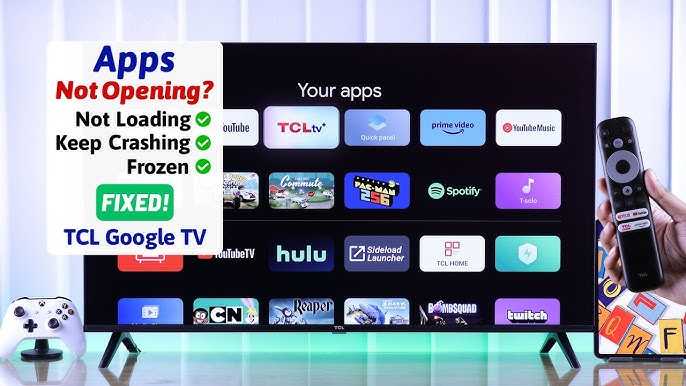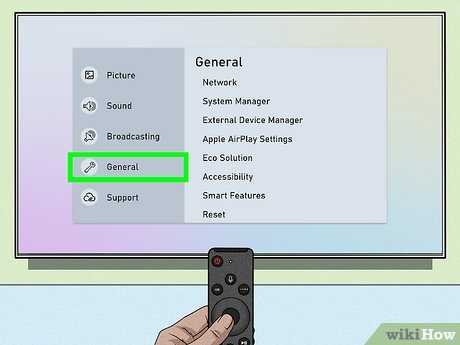Is your TV showing no picture even though it’s turned on? Frustrating, right? Don’t worry, we’ve got you covered! In this article, we will delve into the perplexing issue of a TV that is on but displays no picture. We’ll explore the possible causes of this problem and share some simple yet effective solutions to get your TV back up and running. So, if you’re scratching your head wondering why your TV is on but there’s no picture, keep reading for some valuable insights.
Tv Is On But No Picture: Troubleshooting Tips and Fixes
Introduction
We’ve all experienced that frustrating moment when the TV is on, but there’s no picture. It can be quite disheartening, especially when you’re looking forward to watching your favorite show or movie. In this article, we will explore common reasons why this issue occurs and provide you with a comprehensive guide to troubleshooting and fixing it. Whether you’re a tech-savvy individual or a complete novice, this article will equip you with the knowledge and solutions you need to get your TV up and running again.
Why Is My TV On But Not Displaying Any Picture?
There could be several reasons why your TV is not displaying any picture while the power is on. Let’s dive into the most common causes:
1. Faulty Connections
One of the most common reasons for a TV displaying no picture is faulty connections. Ensure that all cables, including HDMI, component, and AV cables, are securely connected to their respective ports on both the TV and the source device. Check for any loose connections or damaged cables and replace them if necessary. Additionally, make sure the input source selected on your TV matches the connected device.
2. Power Supply Issues
Sometimes, power supply problems can cause your TV to have no picture. Check if the TV power cord is properly plugged into a working outlet and the TV is receiving power. If you’re using a power strip or surge protector, try connecting the TV directly to the wall outlet to rule out any issues with the power source.
3. Wrong Input or Source Selection
Another common mistake that can lead to a black screen is selecting the wrong input or source on your TV. Use the TV remote to cycle through the available inputs or sources and ensure that you’ve selected the correct one for the device you want to view.
4. Picture Settings
Incorrect picture settings on your TV can also result in a black screen. Check if the brightness, contrast, or any other picture settings are set to extremely low values or turned off. Adjust these settings using your TV remote or refer to the manufacturer’s guide for assistance.
5. Software or Firmware Issues
Software or firmware glitches can occasionally cause a TV to display no picture. Check for any available software or firmware updates for your TV model on the manufacturer’s website. Follow the provided instructions to download and install the updates, as this may resolve the issue.
6. Hardware Malfunction
If none of the above solutions work, there may be a hardware malfunction within your TV. Components such as the backlight, power supply board, or main board could be defective. In such cases, it’s advisable to contact a professional technician or the manufacturer’s customer support for further assistance.
How to Fix a TV That Has No Picture
1. Check and Adjust the Connections
– Ensure all cables are securely connected to the TV and the source device.
– Replace any damaged cables.
– Confirm that the TV is set to the correct input/source.
2. Verify Power Supply
– Check if the TV is receiving power by ensuring the power cord is plugged in properly and connected to a working outlet.
– Bypass power strips or surge protectors and plug the TV directly into the wall outlet.
3. Select the Correct Input/Source
– Use the TV remote to cycle through the available inputs/source options until you see the desired content.
4. Adjust Picture Settings
– Access the TV’s settings menu using the remote.
– Locate the picture settings and ensure they are not set to extremely low values or turned off.
– Adjust the brightness, contrast, and other settings as needed for optimal picture quality.
5. Update TV Software/Firmware
– Visit the manufacturer’s website and search for your TV model’s support page.
– Download any available software or firmware updates.
– Follow the instructions provided by the manufacturer to install the updates on your TV.
6. Seek Professional Assistance
– If all else fails, it may be necessary to contact a professional technician or the manufacturer’s customer support for further guidance.
– They will be able to diagnose and repair any hardware malfunctions that may be causing the issue.
Experiencing a situation where your TV is on but not displaying any picture can be frustrating. However, by following the troubleshooting tips and fixes provided in this article, you can quickly identify and resolve the issue. Remember to check for faulty connections, power supply problems, incorrect input or source selection, picture settings, software or firmware issues, and consider seeking professional assistance if needed. With the right knowledge and solutions, you’ll soon be back to enjoying your favorite shows and movies.
TV Has Sound But No Picture Troubleshooting Guide
Frequently Asked Questions
Why is my TV on but there is no picture?
There could be several reasons why your TV is on but you are not getting any picture:
What should I do if my TV is on but there is no picture?
If your TV is on but you are not getting any picture, try the following troubleshooting steps:
Why am I getting sound but no picture on my TV?
If you can hear the audio but there is no picture on your TV, there are a few possible causes:
What could be the problem if my TV turns on but displays no picture?
If your TV powers on but the screen remains blank, consider the following possibilities:
Why is my TV screen black when it’s turned on?
A black screen when the TV is turned on can be attributed to various factors:
How can I fix my TV if it has power but there is no picture?
If your TV has power but you’re not getting any picture, you can try the following solutions:
Final Thoughts
In summary, if you find that your TV is on but there is no picture, there are several possible explanations for this issue. Firstly, check if the input source or cable connections are properly connected. Secondly, ensure that the TV’s display settings are correctly configured. If the problem persists, try restarting the TV or contacting a professional technician for assistance. By troubleshooting these common causes, you can resolve the “TV is on but no picture” problem and enjoy your favorite shows once again.
I’m passionate about hardware, especially laptops, monitors, and home office gear. I share reviews and practical advice to help readers choose the right devices and get the best performance.